After having my blog up for a while and beginning to use it more, i decided I would buy a more appropriate domain name. I have been using my family domain but I am transferring from jarrodstech.fordham.biz to jarrodstech.net, much more fitting I think.
Choosing a domain is easy, the hard part is moving your WordPress installation to that new domain name. Since my old WordPress installation was broken anyway, I decided to start with a fresh install. This process is actually not as hard as you may think. I’m going to detail that process here, in the hopes it may help someone else.
The Big Move
- The first step is to spin up a new WordPress installation on your hosting. This is usually pretty easy to do now as most providers offer a 1-Click WordPress installer. My hosting GoPlex provides the “Softalicious” installer.

- From this menu, you can select WordPress and then follow the prompts to install WordPress. The installation process is very simple if you follow the installer. It will be complete in a matter of minutes.

- After you have installed WordPress, log onto your new installation and install any themes or plugins that you are using on your current site. When we export, only the content is exported so themes and plugins are not. My theme Divi works perfectly when done in this way. You will just have to test with your theme.
- Now log back into your old site and in the admin panel select Tools -> Export. Select “All Content” and press the button “Download Export File”.

- Now that you have the file downloaded, head back to your new site. Your old site needs to be active in order for WordPress to download your content to the new site. In your new site select Tools -> Import.

- Under WordPress, press “Run Importer”.

- Choose your file and select “Upload and import”. When you are prompted, choose an author to assign the content to and select the check box to download content from your old site.
- At this point you should check your new site and ensure that your pages and links work correctly after the import. Also don’t forget that if you have changed the permalink style for your blog posts, to also change that.

- If you had SSL Also don’t forget to set that up. Most providers now offer free SSL and GoPlex automatically activate it when you make a new site.
The Redirect
So your new site is up and running, but you still have the old site to deal with. The best way to to this is with a 301 redirect. This will point all of your old links and domain traffic to your new site. This will maintain your SEO rankings and google will take the new pages as if they were your old site.
- This can be done through your Cpanel Hosting. Select “Redirects” in the Domains section.

- In redirects fill out the following information.

- Type: Permanent (301), In the second box select your old domain. In “Redirects to” enter the web address of your new domain. IMPORTANT: make sure you tick the box “Wild card Redirect”. This will redirect all pages, files and links to your new site. For instance example.com/post would redirect to example.net/post.

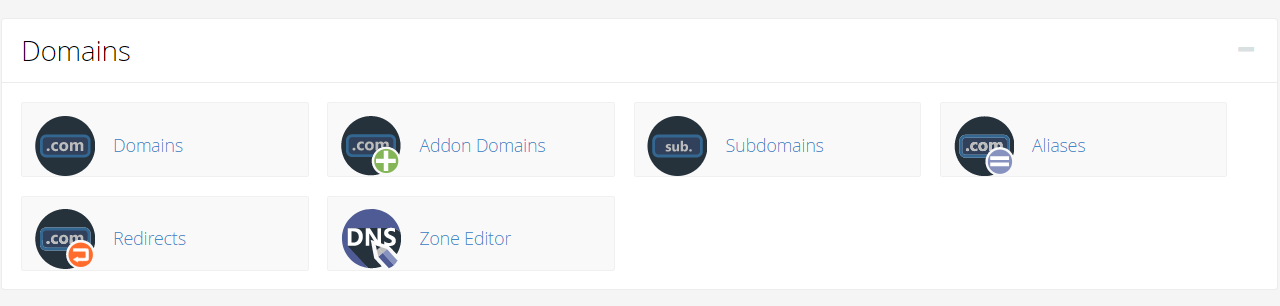

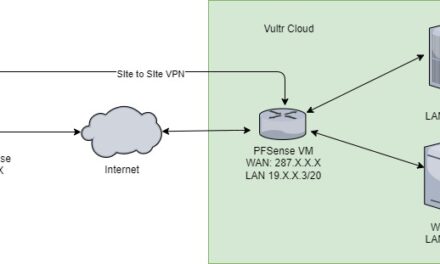
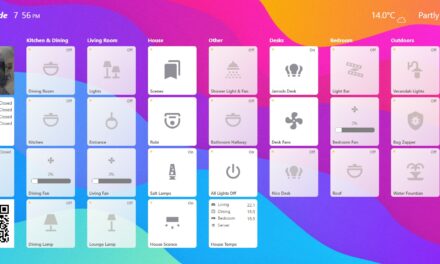
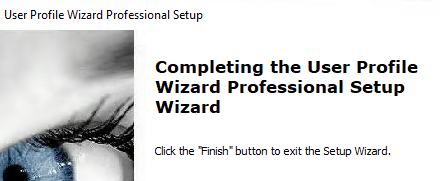

Recent Comments