Recently I had a client that wanted to use the “Clean up old items” function in outlook for archiving some old emails. He didn’t want to use the Online Archive as he had been archiving his emails every 2 years like this.
While running this function, I noticed that many of the emails that were received within the archive timeframe were not moving to the archive. These emails had been moved or changed and this resulted in the modified date being much more recent.
There is an easy fix to force outlook to use the received date for archiving. I am doing this with the latest version of Microsoft Office 365.
- Open the start menu and search for regedit
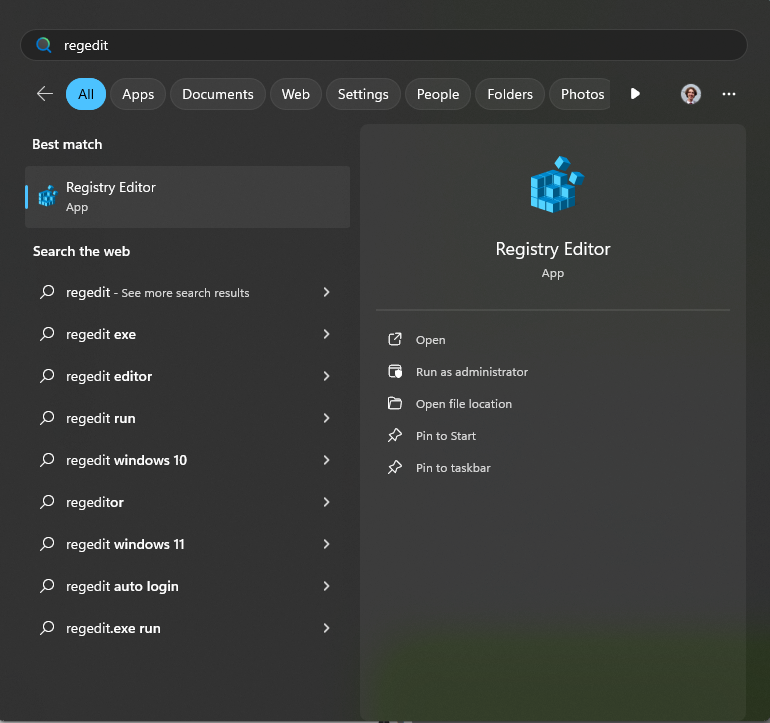
- Using the sidebar or in the top box go to HKEY_CURRENT_USER\Software\Microsoft\Office\16.0\Outlook\Preferences
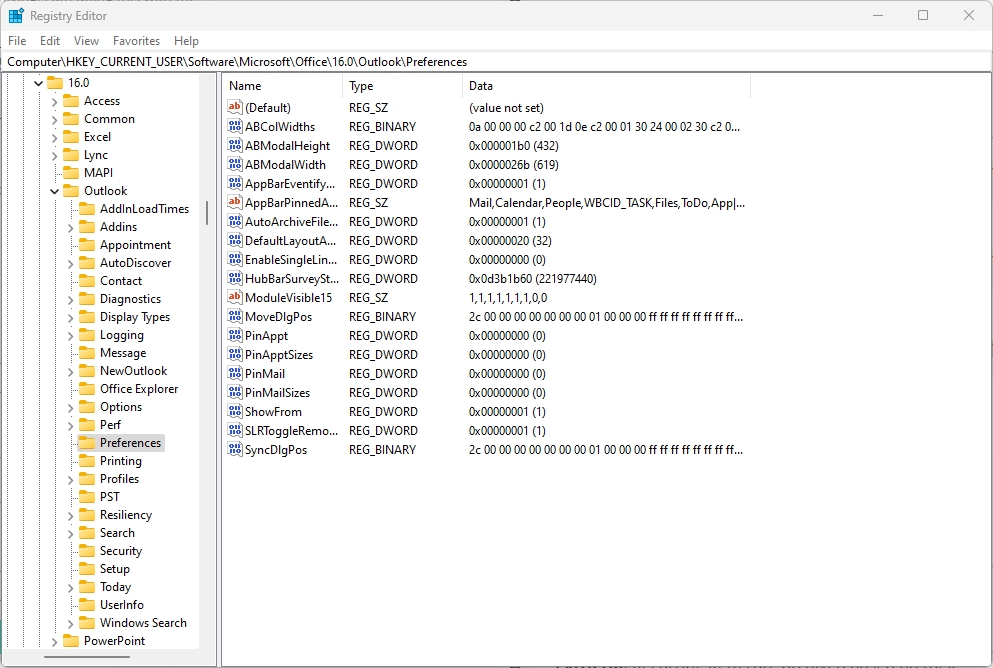
- Right click and select New -> DWORD
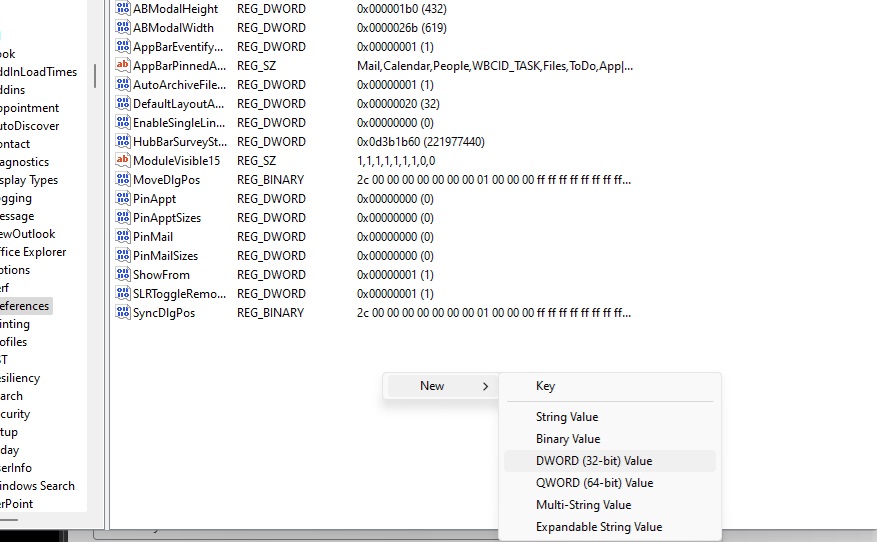
- Set the name as ArchiveIgnoreLastModifiedTime
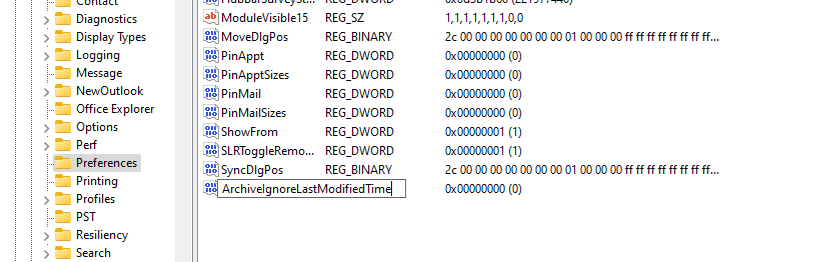
- Double click the record you just created and set the value to 1
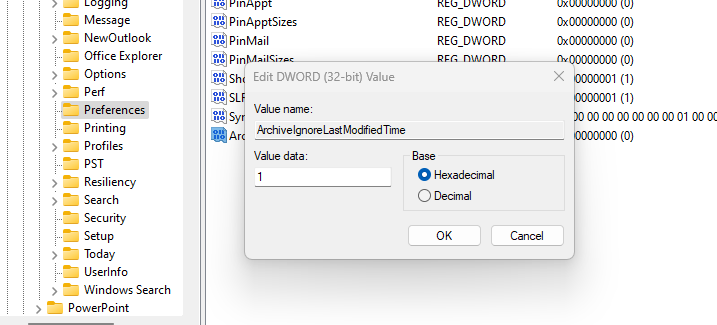
- Press OK and close the registry editor
- Now go back into outlook and run the archive again, it should now be using the received date

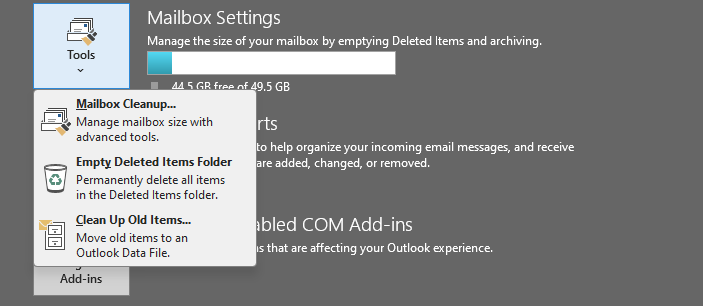
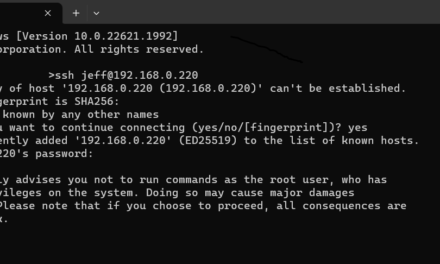
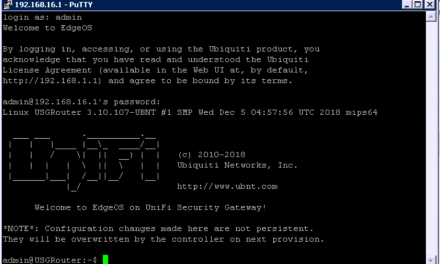
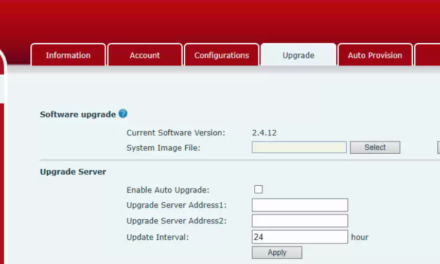


My case is different, CLEANUP OLD ITEMS option is missing in Tools. We are using M365 with Standard Business license, its not showing only for one user. Its showing for all in our organization.
Hey Mahes,
That’s odd, I would check the version and licence that they have for the desktop version of outlook. Try repairing or reinstalling the 365 apps from their Microsoft 365 login.