If you have an old router lying around and you’re in need of a DIY network switch or an Access point then you’re in luck. Turning an old router into a Switch/Access Point is very easy; The main requirement is to turn off DHCP.
Turning off DHCP
- Log into your router’s web interface, it may be easier to reset it to factory defaults. The username/Password should be on the bottom.
- Find the LAN settings page. This will differ on every router, on my Netgear it is under Advanced -> Setup -> Lan Setup
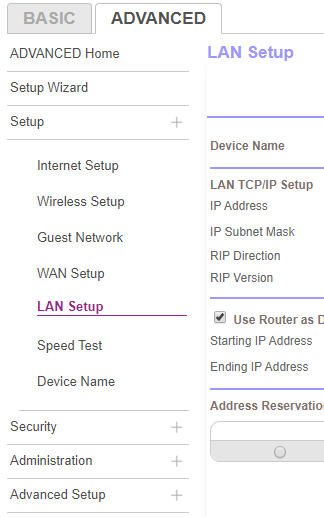
- Once there change the IP address of the router to something that is in the range of your current network. Eg if your network currently is 10.0.0.0/24 then you could make it something like 10.0.0.234. You want to make it something high so that it doesn’t get assigned by your router to another device.
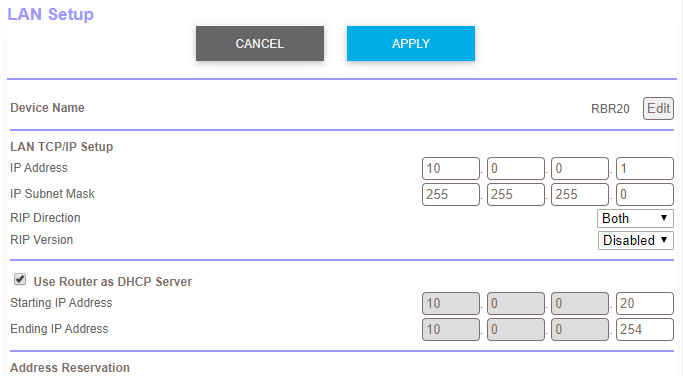
- You also want to turn off DHCP, this is usually a check box. Then select save.
- Now plug this router’s LAN port into the LAN port of your current router.
- If you need to make changes, for instance to change or disable the WIFI network. You can go to the address set earlier. This can be done from your existing network; you don’t have to be plugged into the old router.
Changing the wifi SSID and Password
- If you want to change the WIFI network name and password, go to the IP address you set earlier and log in. In the router menu look for the WIFI option; it could be under WIFI, wireless network or WLAN
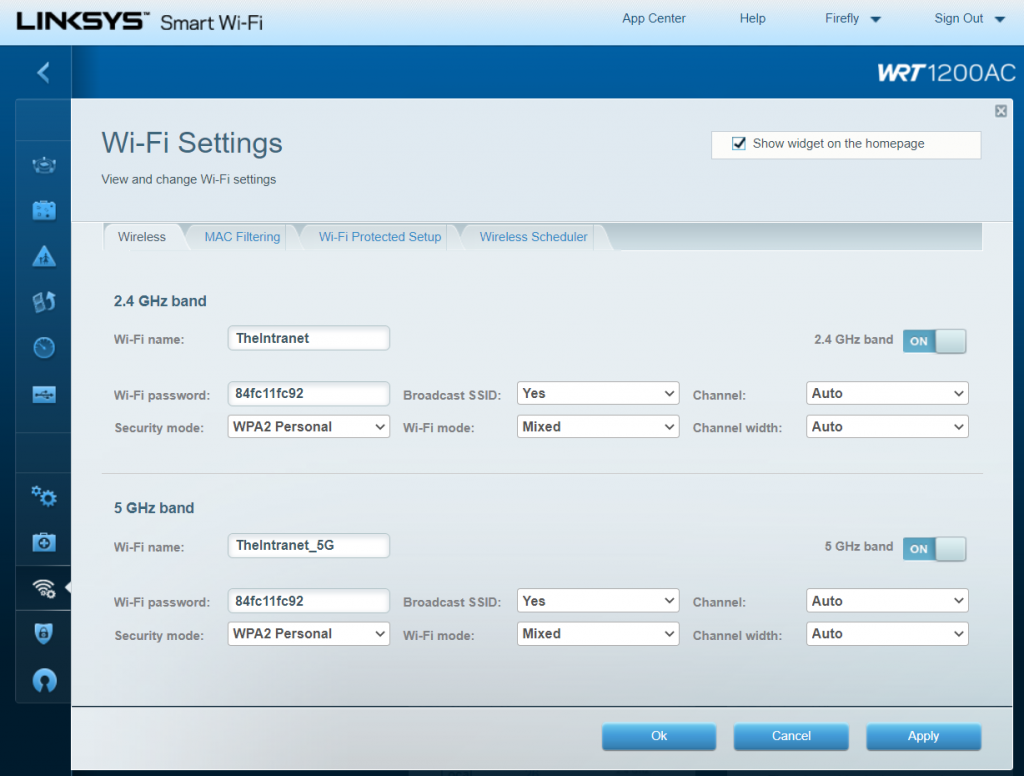
- From here you can the name and password of the WIFI. Name may also be called SSID.
- Some routers may also use the same name for both WIFI Bands.
- Click save or apply when you’re done. Your router may reboot after a WIFI change.

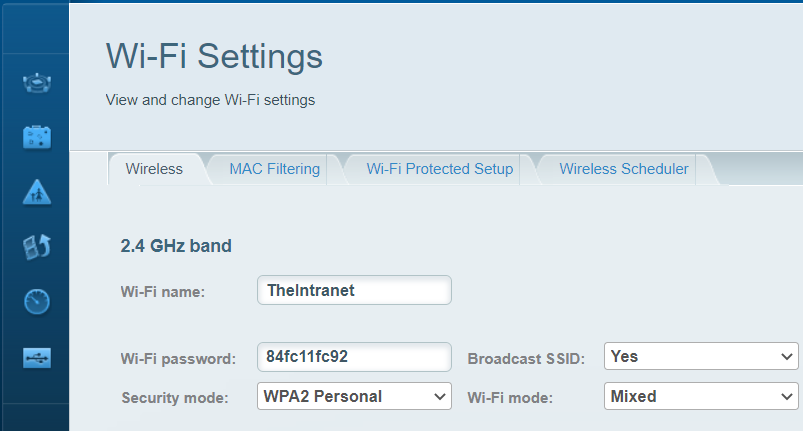
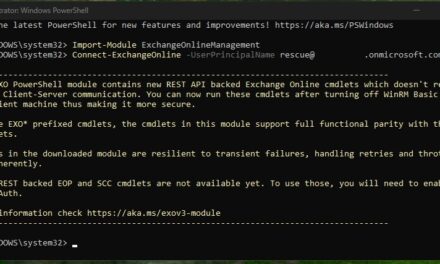

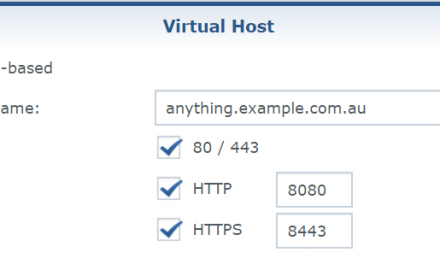
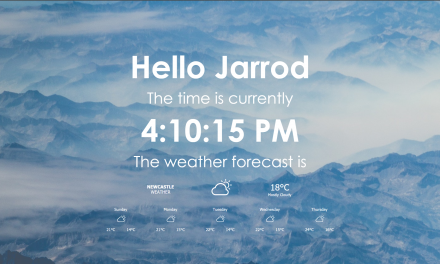

Recent Comments