Recently I had a client with some Yealink phones that even after a reset, would not use the default login password. Luckily its not too hard to re-image them with TFTP or USB if your phone supports it. (The T42G does not have USB). You will need the firmware file, along with the .rts and .bin file. I have attached a zip of the .rts and .bin for the T43G and a PDF with many other Yealink phones below. You can get the firmware from the Yealink website.
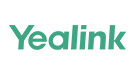
- Download the Pumkin TFTP server, install and run it.
- Save the BIN and RTS file for the phone from the link above into a folder. Download the ROM file from the Yealink website and add it to the folder. Rename the ROM file to T42.ROM
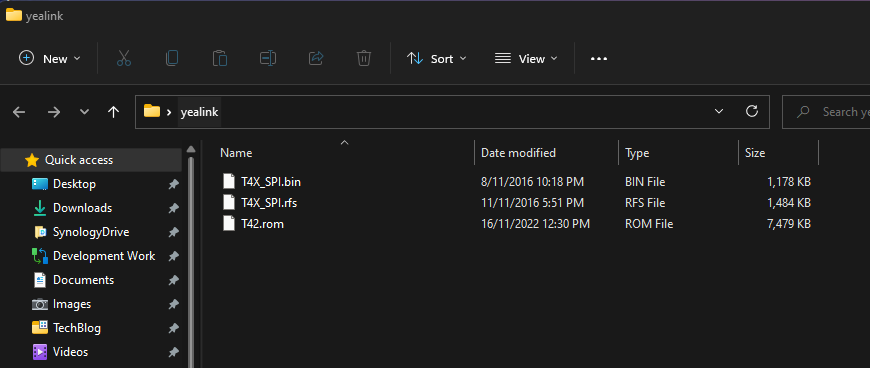
- Press options in Pumkin and point it to the folder you made in step 2.
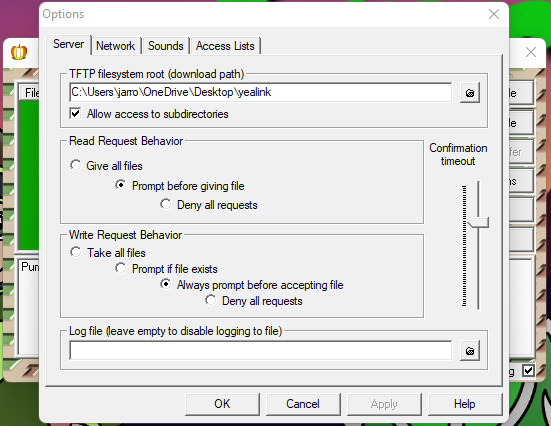
- Go to your T42G. unplug the power and hold down the Speaker button (bottom right), at the same time reconnect the power. You should see the phone go to the TFTP server screen.
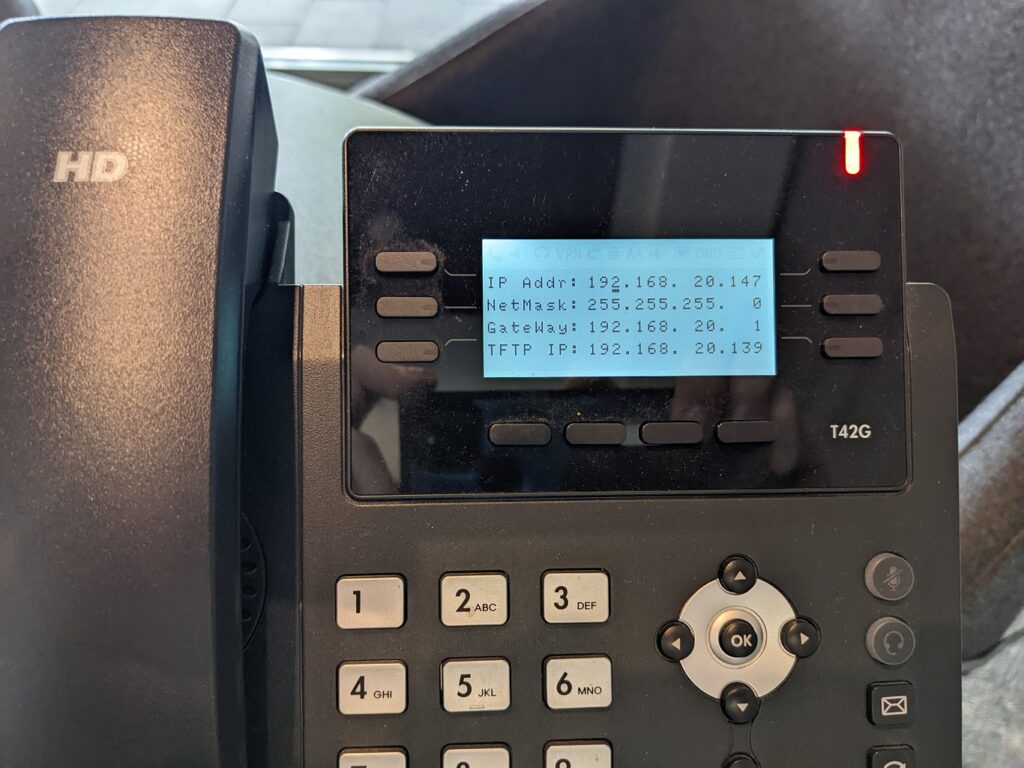
- Enter your network details and the IP of the PC running Pumkin (TFTP IP). Press OK and you should see the phone start to do a firmware update.
- You can verify that this is working as Pumkin will log the transfers.

- If you use a different phone you may get an error that the file could not be found. The error in Pumkin will tell you what to name the file. You can then try Step 4 again.

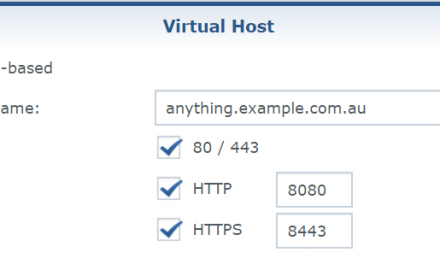
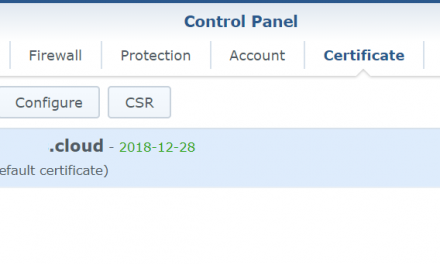
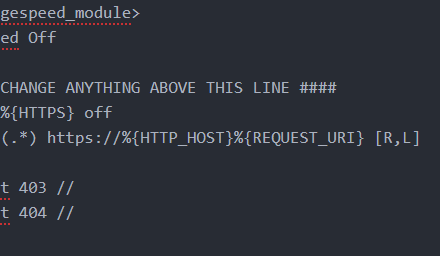
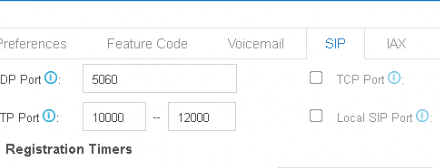

Recent Comments