The best way to connect to your Synology NAS to access files and your network externally is through the built in Synology Open VPN Server. The best part is that this is actually pretty easy to setup.
- Head to your Synology NAS admin page. If you haven’t already installed the VPN Server package then open the Package Manager and search for VPN Server. Click install and wait for the package to be installed.

- Once installed open the menu from the top left and click on the VPN Server.

- Select open VPN from the left hand side. Use the settings from the image above and click apply. That’s the hard work done, the VPN server is now running.
- The next thing to do is forward UDP port 1194 on your router. Now all routers are different but the general setting will usually be under the heading “Port Forwarding” or “Virtual Server”. If you need help you will be able to find it in your routers user manual.
- To setup your client you will need to export the configuration. Once you export it, you will need to open the file with a text editor and change the line that starts with remote to your domain name or IP address. To get your IP address, simply search “what is my ip” in google. Then replace the text in between remote and 1194 with your address, leaving a space on either side.

- You will then need to use this config to setup your client. This can be done on ios, android, Windows, mac and Linux.




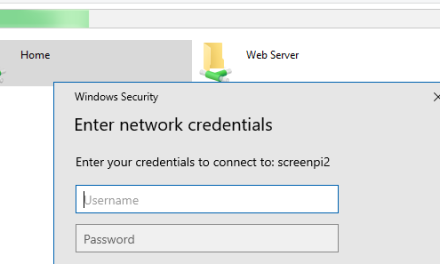


Recent Comments