Most of the time with my Raspberry PI I remote in using VNC, this is good and I like using a GUI, however sometimes this can be cumbersome and time consuming. Today I will show you how to get a remote terminal (SSH) on your Raspberry PI. Whats even better is we can do it straight through CMD.
Enable SSH client in windows 10
- First we will install the SSH feature. Open windows settings, you can do this by selecting the settings cog, above the shut down button.
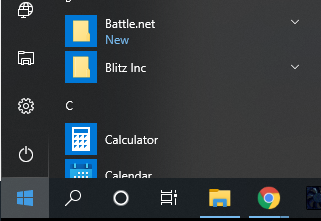
- In settings head to Apps -> Apps & features -> Optional features

- Once there select the “Add a feature” button
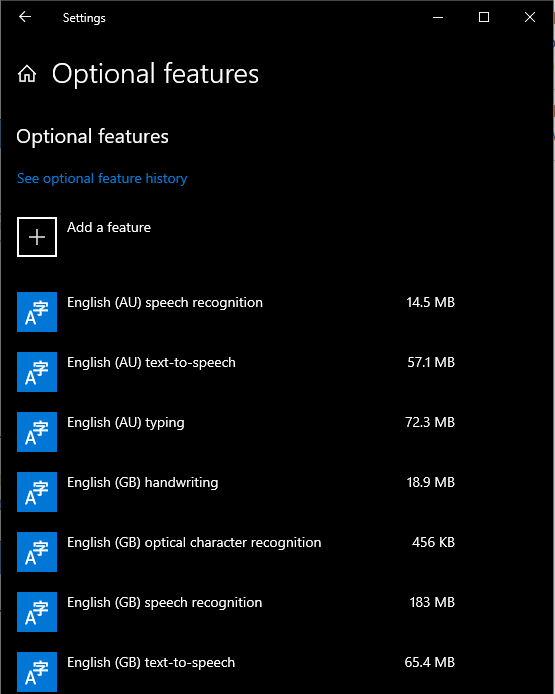
- Next search the list for “OpenSSH Client” and install it.

Connecting to Raspberry PI (or any SSH device)
- Open CMD
- Enter the connection command. This is SSH + your username @ the IP address or host name. (SSH <username>@<IP or Host Name>)

- Enter your password and you will be connected, easy as that. No additional software needed. You can now enter any commands, as if you are sitting at your PI.


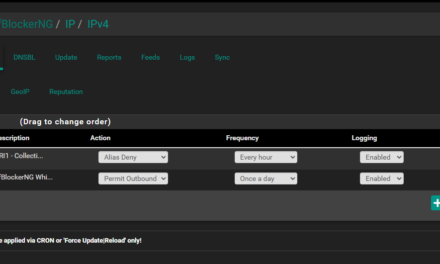
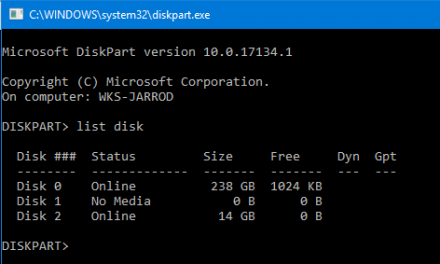



Won’t work
100 % sure about the password but it won’t give me acces keeps telling me Permission denied. why?? Something wrong with permissions? Yes the user is set as a root user. How to proceed?
Any ideas?
Hey EL,
I’m honestly not sure, it’s likely something with your servers’ SSH setup but it could be any number of things. You may have to do some googling to diagnose the issue with your specific server.