I can’t tell you how often I image a USB to use for a Linux OS and come back to find windows wont recognise it. Luckily it is surprisingly easy to fix, I just always forget the steps. Below ill detail how to fix a USB that wont show up.
In all the steps below leave out the quotation marks.
- Open command prompt. in windows 10 press the start menu and type “cmd” and then enter.
- In the window that appears type “diskpart”. This will pop-up a second command prompt window.

- In the new window type “list disk”. now make note of the number next to the disk you want to reset (doing this to the wrong disk would be disastrous so ensure you unplug all HDD except the drive you want to reset and the main pc HDD.)
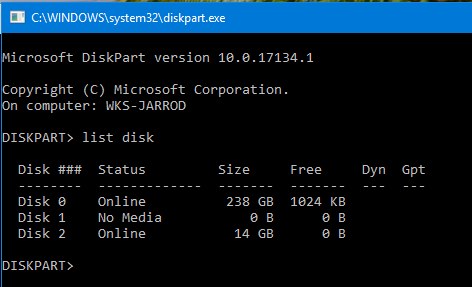
- Now type “select disk=yourdisknumber” . replacing yourdisknumber.

- Now type “clean”, this will clean the USB and delete the partitions.

- Now type “convert mbr”. This recreates the partition table.

- Now type “create partition primary”. This creates the partition for USB storage.

- Now close those windows and head to My PC through file manager. Right click on the USB drive and select format from the menu.
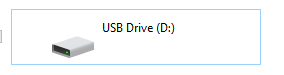
- You will see the window below, select start and then “Yes” or “OK” to any prompts.

- After you have completed these steps, the USB should be working again.




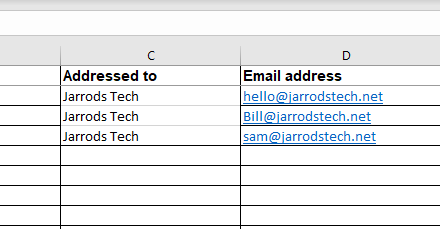


I am regular reader, how are you everybody? This post posted
at this website is truly nice.