Having an SSL certificate is great. Its even better when you can get it for free from Lets Encrypt. The only downside is having to constantly renew it every 3 months. Luckily Synology has a way to keep it automatically upto date.
For this to work you need to already have a set up and working SSL certificate installed from lets encrypt. If you need help with this follow my guide here Set up Synology Nas SSL
- Log onto your NAS and head to Control Panel -> Security
- Select the tab “Certificate”
- Select your certificate
- Select the drop down arrow on the “Add” button.
- From the list select “Renew Certificate”
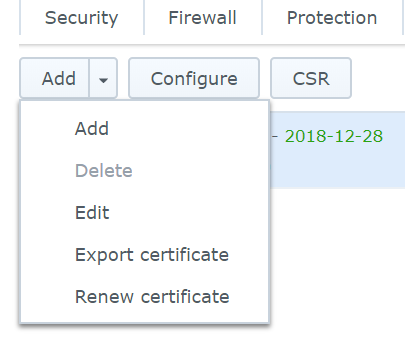
- Select Apply
- Your certificate will now renew automatically.

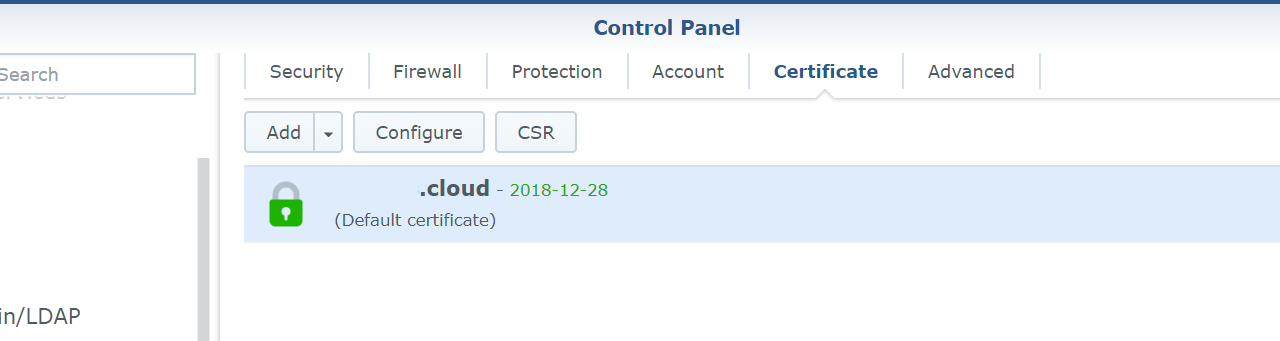
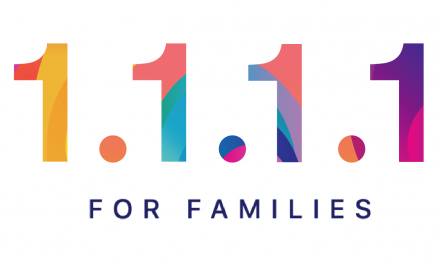
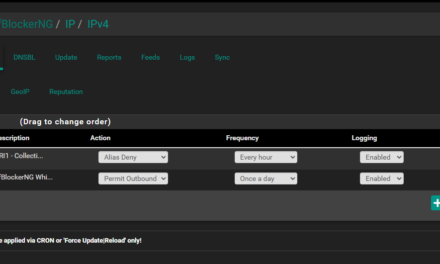

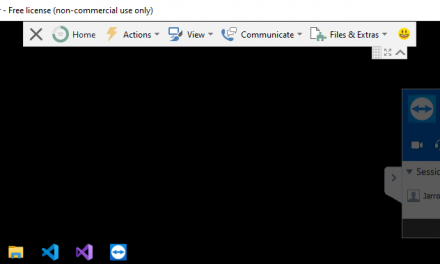

Yeah…that ain’t going to work.
Hi Nope…
Yes it will work, as long as you are using a lets encrypt certificate and have the correct ports open. Its built in, that’s what the function is for.
Hi,
With a *.synology.me certifficate, and with the require ports open on both the nas fiewwall and port forwarding on router on DSM 7.2 in Security>Certifficate> add I have no renew in the drop down, however;
under Security>Certifficate>Action There is a Renew certifficate under the dropdown. however when selecting this I get a ‘Create a new private key and Certifficate signing request to renew your certifficate’ when sellecting Renew Certifficate I next get a archive.zip file download 🙁 not a renwing of certificate, do you know what is wrong?
Hi Simon, with the synology.me ddns service you should not have to use this process. The certificate should be kept upto date with the DDNS service automatically.