After getting my new NAS Server i was excited to see that there were some new and updated packages. Mainly Drive and Moments. These new packages have a much better and redesigned user interface. The Phone apps that they use also look and feel much better than previous Synology Apps. So today i will focus on installing and setting up the Synology drive Package.
- Before we start we will enable the user home folders. This is where Drive and Moments store their files. Head to Settings – > User

- Then select the Advanced tab and scroll to the bottom
- Tick the “Enable user home service” then tick apply
- Head to the package manager, select it from the programs menu

- From the package manager select All packages from the left sidebar, then search for drive

- Since the package is already installed on my NAS i have an “Open” option, on yours it will have an Install option. Press “Install”, it may ask you to select apply or ok.
- Once installed, back in the package manager select “Open”

- Once opened you will be taken to the drive page

- From here you can add and remove files
- On your phone head to the App Store or Play Store. Download the Drive app from Synology once opened you will need to sign in with your NAS Account.

- Enter your Synology Quick Connect ID, IP Address or Domain Name, your username and password and preferably tick the HTTPS box.
- Once you are signed in successfully you will see the screen below. From there you can add and arrange files just like any other drive service. e.g Google Drive
- And thats all there is to it, you now have your own private cloud drive.

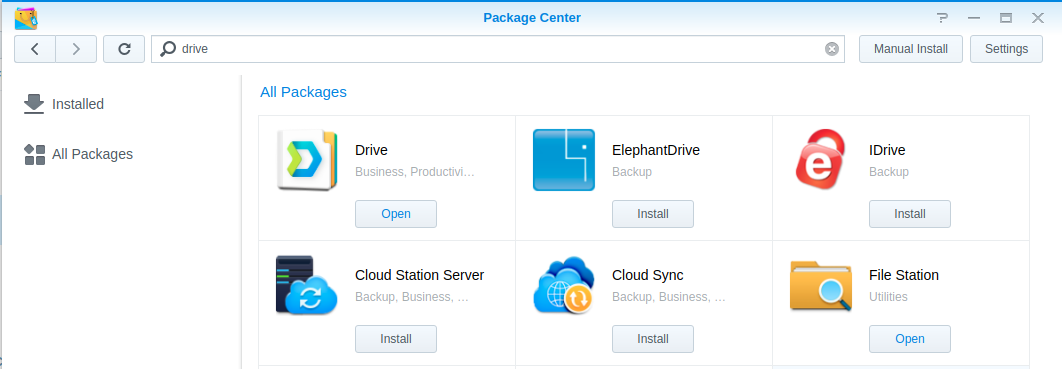

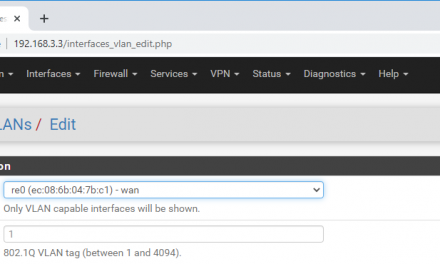
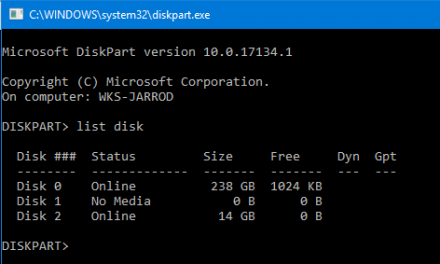
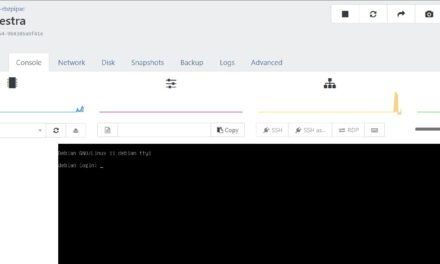

Recent Comments