So recently i bought a second Synology NAS server, my second server is located offsite and i really wanted to synchronize some of my shares to it. I looked into using rsync or something through Hyper Backup however i found a much easier solution. Using the Synology cloud station server, you can very easily synchronize a share to another Synology NAS.
- So on the first NAS install the Cloud Station Server package from the package center.

- Once installed go to the settings option on the left side.

- Find the share that you want to replicate and select it. On the top menu bar, select the enable button.
- HINT: You should also have a domain name or Synology DDNS set up on this server. As well you should also have an SSL Certificate if you would like a secured connection. Check my other posts if you need help. Synology Nas SSL Setup
- Now head to the second NAS and install Cloud Station ShareSync.

- Open Cloud Station ShareSync and you will get the screen above. Enter the domain name or IP address of your main NAS in the first box. If you set up a synology DDNS it will end with synology.me
- Then enter your NAS username and Password. If you have an SSL (Which you should) tick the SSL box. Then hit apply.
- Once done you should get a screen that allows you to select the folders you want, tick the folders that you want to sync. The screen should look similar to below.

- Once done it will start syncing your data. It may take a while depending on the amount of data your are synchronizing and your internet connection at each end. But thats it, everything should now be syncing.

- Once done you should get the screen above.



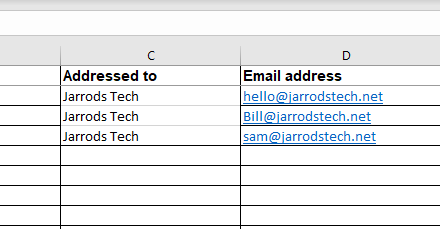
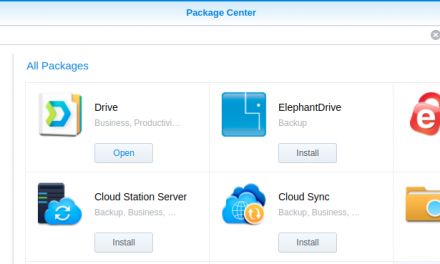
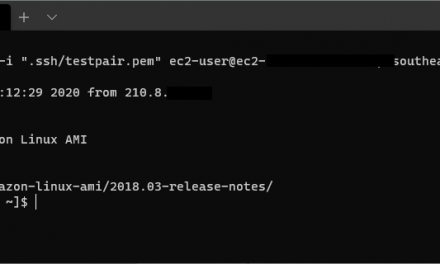

Recent Comments