I’ve recently realized that there is a very easy way to download podcasts automatically to your Synology NAS. I have been using Juice to download my podcasts, but i was constantly having issues with it saying downloading but would not actually download the file. It did work well most of the time, anyway onto the topic at hand.
- Step 1 is to find a podcast that you would like to download, get the RSS URL and copy it. I like CNET Podcasts.

- Next log into your Synology NAS and open the Download Station App. This should be pre-installed, if it isn’t, you can install it from the Package Manager. Just search for “Download Station”

- Once open, select the “RSS Feed” option from the left sidebar.

- Now select the Plus button from the top bar.

- In the window, paste the URL you copied earlier. if you would like to download all of the episodes, tick the box “automatically download all items”. Then select a folder for your podcast.
- After selecting “Add” your podcasts will begin to download. If you didn’t tick download all, you can manually select each podcast and hit the download button.
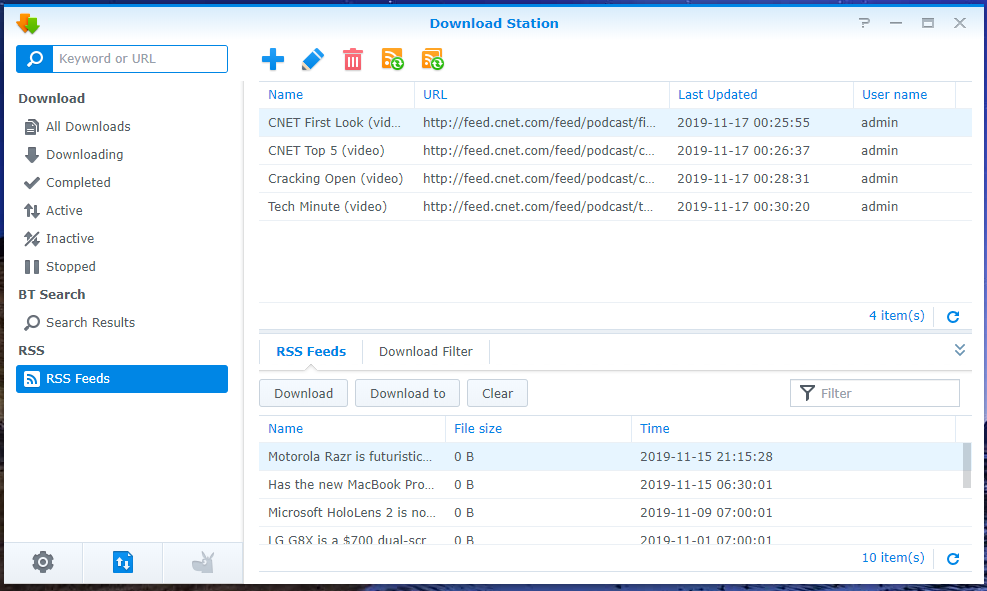

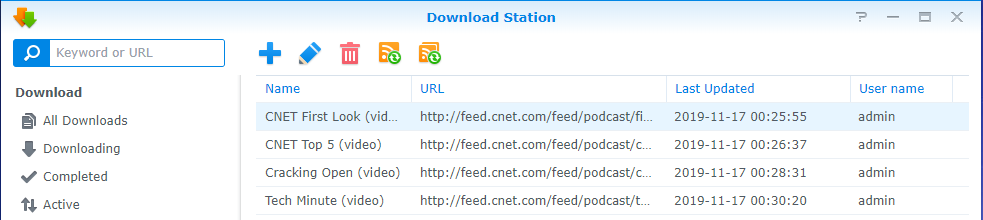
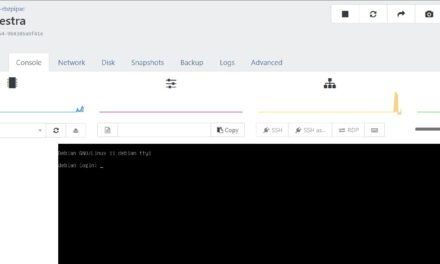
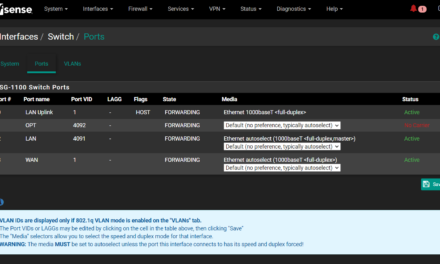
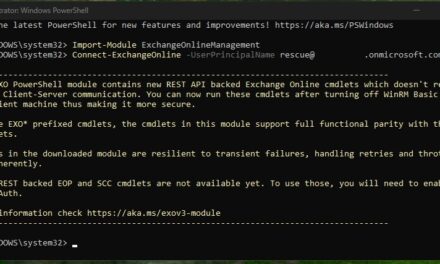
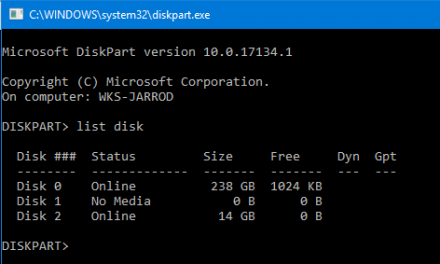

Great Post! I too have recently moved on from Juice, but was performing two steps of downloading to my local PC and then transferring to my Synology NAS. Very helpful.
Hey Gregory,
I was doing the same thing, Glad I could help! 🙂
Did it give all your podcast files odd names? Is there any way to rename them the show title or something? I have a folder full of 500 MP3s called deafult.mp3_
Hey RS,
It gets the title from the RSS feed itself, if they are named correctly in the RSS feed they will be correct when downloaded. All the podcasts I get from CNET have the episode name as the title.