Recently I was setting up a new server for a client with Windows Server 2019 standard. Since I was going to use VLSC for licencing, I didn’t enter a product key during installation. When I was trying to enter the key later through settings, pressing change product key did nothing and no box was appearing. Luckily, I found an easy way to activate through CMD.
After entering each command, you will get a little pop up box letting you know that the operation completed successfully.
- Firstly, Click the Start Menu and type in CMD
- Next Right Click and choose Run as administrator
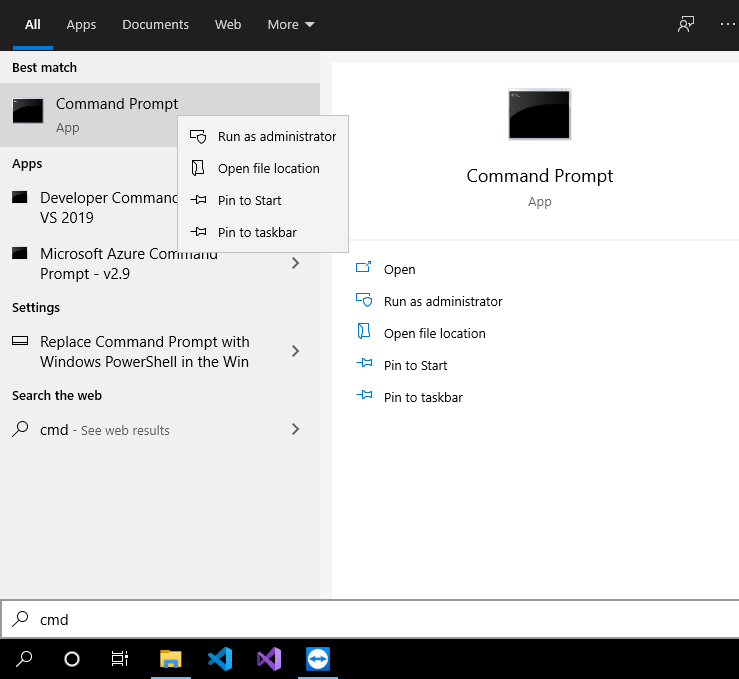
- Enter command slmgr.vbs /upk and press enter. This will remove any old or trial keys
- Now enter the command slmgr.vbs /cpky . This removes any traces of the old key from the registry
- Now use the command slmgr.vbs /ipk xxxxx-xxxxx-xxxxx-xxxxx to enter your new product key. Replace the x’s with your new product key.
- Now we have entered the key, we will activate it with Microsoft. Run the command slmgr.vbs /ato
- That’s it, windows should now be activated.
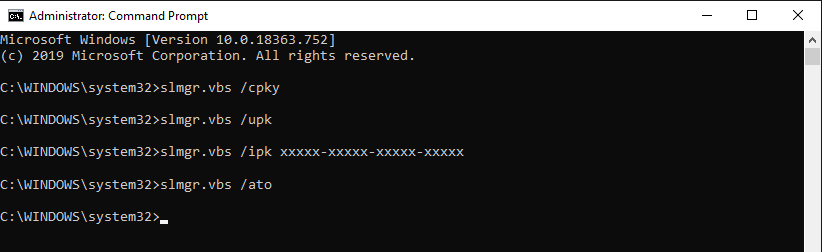
This is the only issue I have come across using Windows Server 2019. Compared to Server 2012 and 2016 I have had a much more stable experience; the updates have also been much quicker and smoother. I have also had this issue with windows 10 and I have seen a few forum posts about it. Hopefully this easy Fix helps you solve your issue.


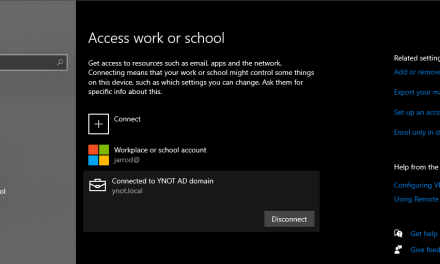

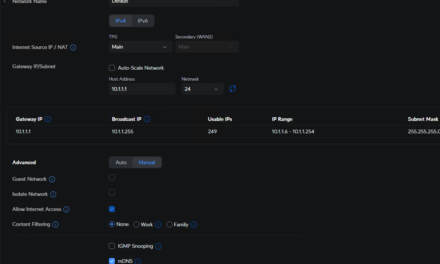

Hi Jarrod,
Thank you very much for this!!! I couldn’t figure out why I couldn’t click on the change product key link. Of course there’s always a way to do it command line….I just don’t know command line very well lol.
Thanks again!
Dave
Thanks Dave, Glad I could help!
This worked great for me as well, glad to have the command line options documented now… Thank you..
Excellent Method. My Win 11 Pro Deactivated when I up-Graded the CPU
Each Command was Successfully Completed the first time
Thank You
Glad I could help Keith.