So, I have a galaxy watch, its good but finding a watch face that fits my aesthetic preferences and displays just the information I want can be a challenge. I was thrilled to find out that you can create your own custom watch faces with the Galaxy Watch Studio. It’s not hard but it does take a little time. So follow along and stick with it, I promise it will be worth it.
Create the watch face
- Download the Galaxy Watch Studio for your computer.

- Install the Galaxy Watch Studio and open it.
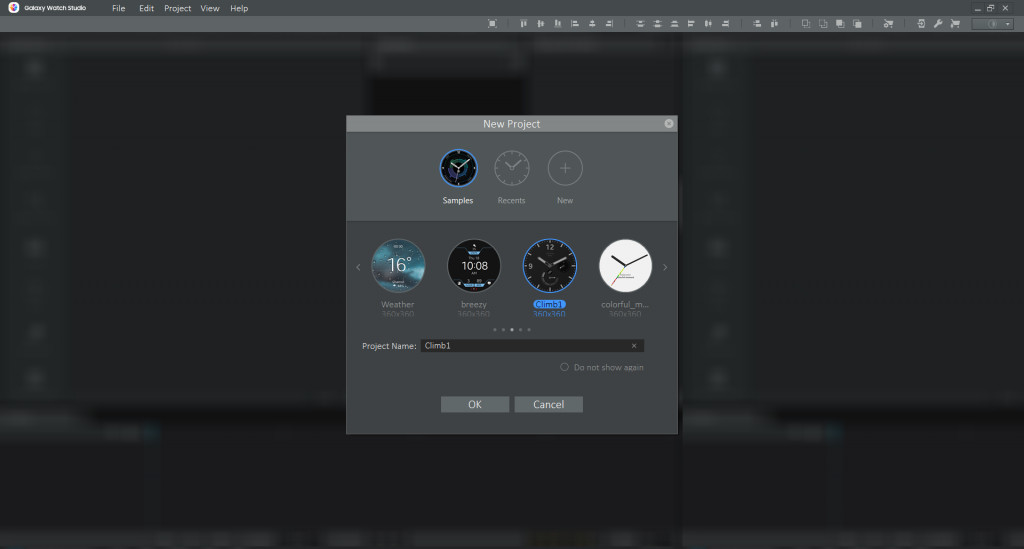
- Now you can open one of the sample watch faces or create your own. I would highly recommend opening a sample and modifying it to suite your style and preference.
- Now once you open the watch face there are a lot of options, for now I’ll just show you how to change the background. You can explore yourself later to change other options.
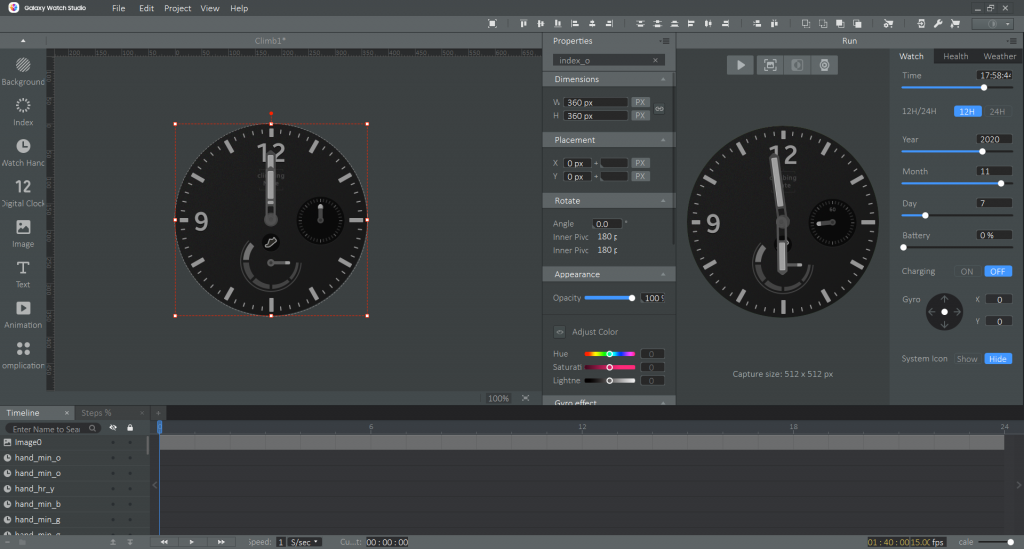
- Once you have the watch face open, to change the background, press the “Background” button in the top left corner. You can select a premade image or import your own image.
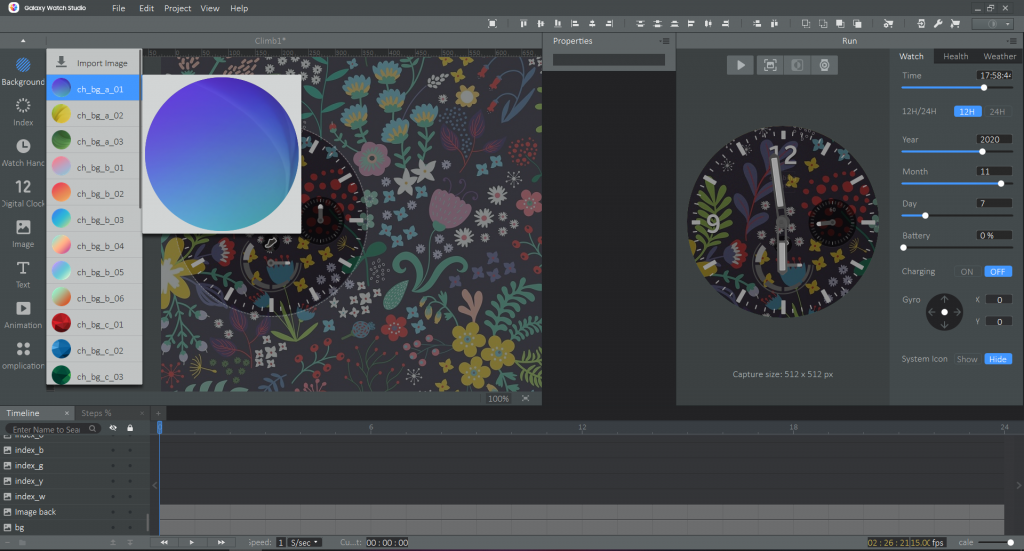
- Once you have selected your image, drag that layer to the bottom. Just above the bg layer. This will put your image behind all of the watch face elements but in front of the existing background.

- If your image is to bright or busy like mine, you can also change the opacity so you can see the watch face better.

Uploading to the Galaxy Watch
- On your Galaxy Watch go to Settings -> About Watch -> Software. Tap on “Software Version” until you see “Developer mode turned on”
- Then go to Settings -> About Watch and scroll to the bottom, then tap on “Debugging” and set the toggle to “On”
- now go to Settings -> Connections -> Wifi and select always on. Then connect the watch to the same Wifi network as your PC
- Now back in the Galaxy Watch Studio select the “Run on Device” button in the top right corner.
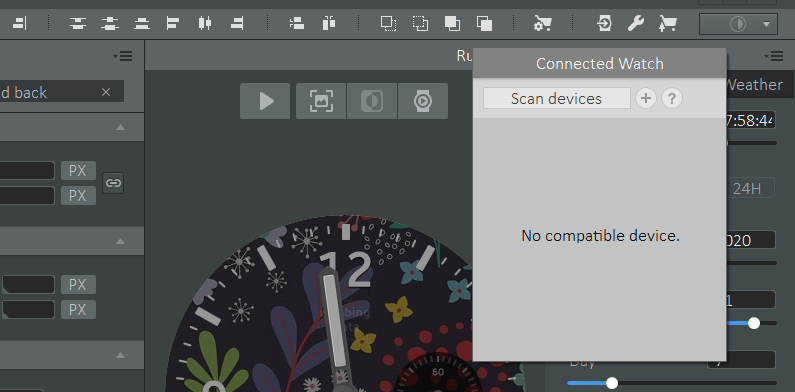
- IMPORTANT: While scanning you only get one chance, on your watch it will prompt with a Debugging Screen with an RSA Key. You have to press the Tick to accept is on your watch. If you miss this prompt on your watch you will need to go to your user folder and delete the files in the hidden .tizen folder to try again. (This caused me hours of trouble until I found the .tizen reset)

- Your watch should appear in the list, select it and save your project.

- Select yes to build the TPK for Tizen 4.0

- Now you will need to have a Samsung account and create an author certificate. Don’t worry it’s all free. If you don’t already you will be prompted to do so when selecting “Build”. After you have an account and certificate it will just ask for a password in future.
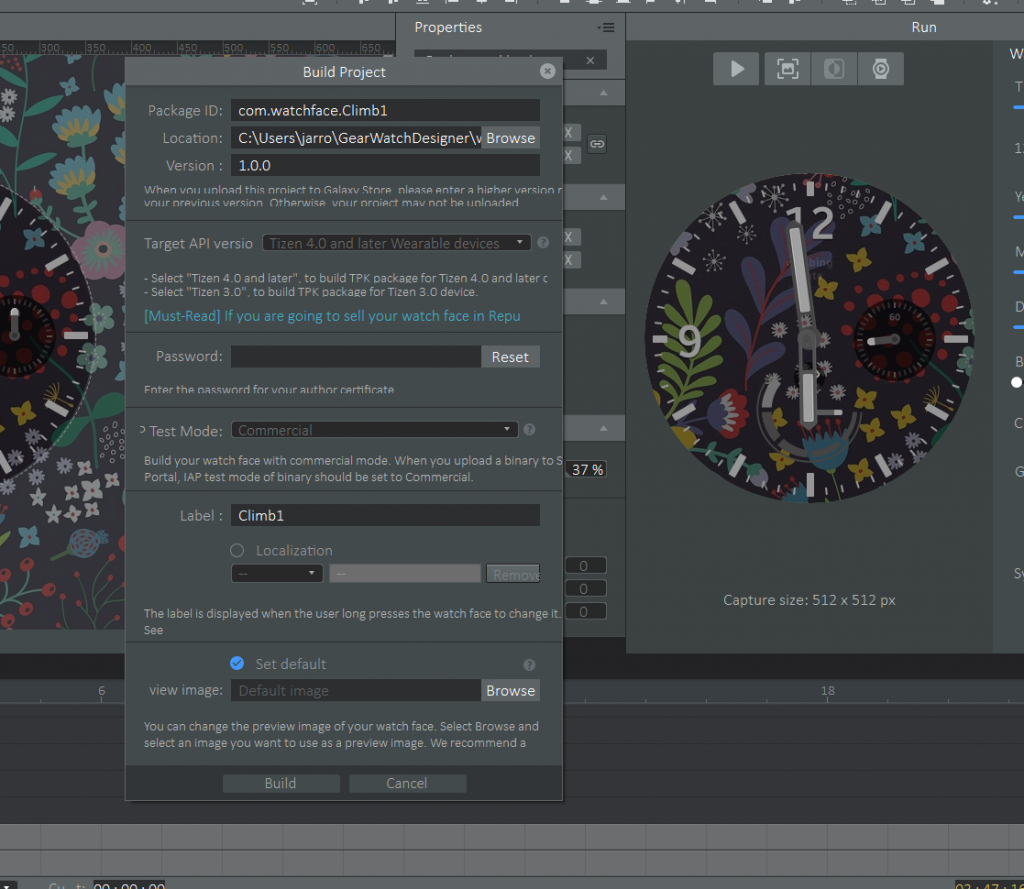
- All going well, after pressing build you should see a Launch and Install Package windows appear. After a short time, your watch face should appear on your watch.
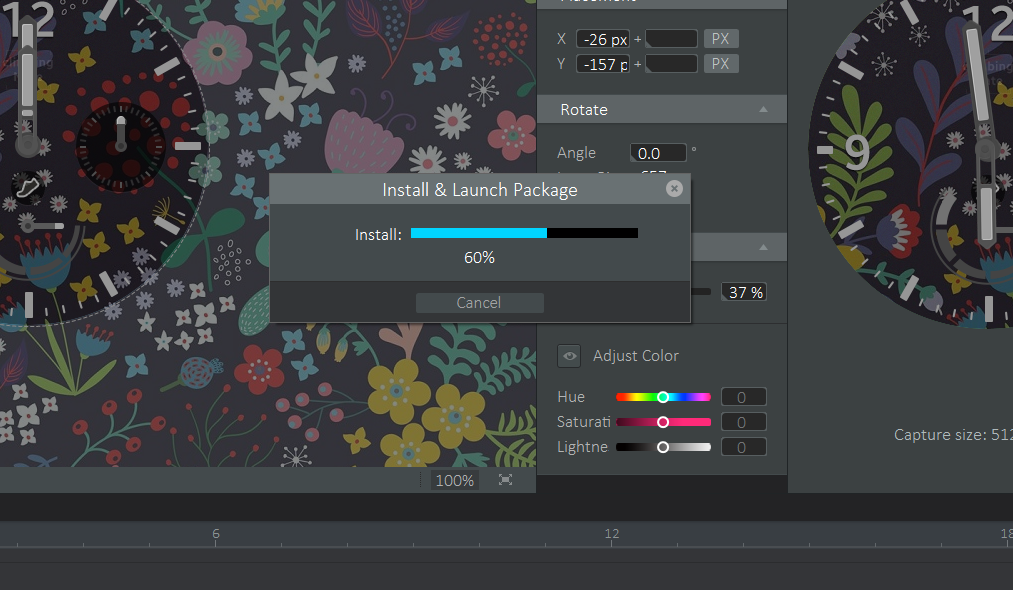
- Here it is, I did customize it a little more.


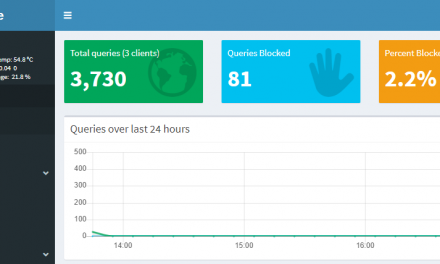


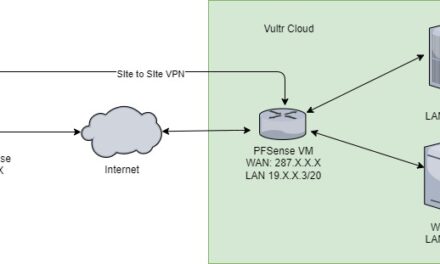

Hi Jarrod, do you know if the file can be shared using email? And installed on a watch? I made a custom face but I do not own a Samsung Watch myself. Made it for a friend and trying to get it to her.
Thanks in advance! Cool article!
Thanks Bram,
Yes, you should be able to just go File -> Save As and then send the .gwp file. Then She can go File -> Open.
When I try to the Run of Device option, nothing happens.
How can I get the watch face get to the watch?
Hi Nazz,
Did you successfully complete steps 1-5 in the “UPLOADING TO THE GALAXY WATCH”? Did you get the developer prompt on your watch and click yes? Your device must me in developer mode and on the same wifi.