Something that I have found surprisingly difficult on the Synology NAS it to set up sub domains. I have googled for ages but have not found a simple way to configure it. I recently however came across a very simple way to set this up. In this how to I will outline the steps needed to complete this. There is a little quirk with this, if you set it up to use the default internal orts of 80/443 then any subdomain even unspecified ones can view the entire web folder. To get around this we simple map to a different internal port on the NAS. Without further a due let us continue with what you came here for.
- Log onto your Synology NAS and open the web station. Select virtual host from the left menu.

- Select create from the top menu. In the windows that appears enter the details as shown below. Select name based and enter any domain or subdomain that you own. In this I assume that you have already pointed your domain to the NAS server. Check the HTTP and HTTPS port and enter 8080 and 8443 respectively. Select where your web files are located. Next select your php and web server (if you are unsure choose apache and any php version). Click okay. Repeat for any sub domain or domain you wish to add.
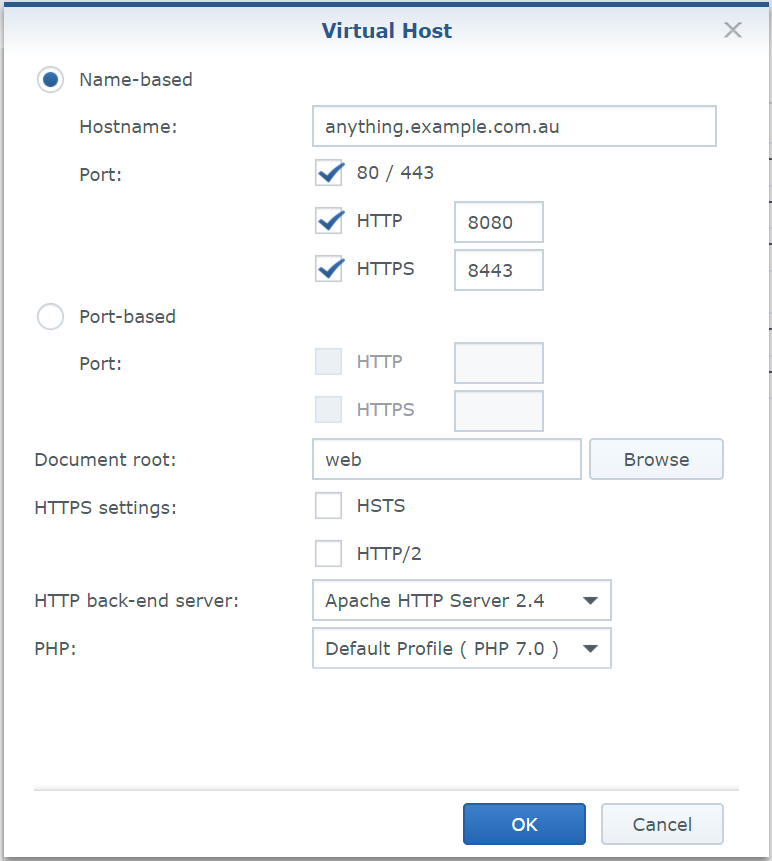
- Next you will need to forward the ports on your router. This will differ for every router however these are the ports you will need to forward.
| External Port | Internal Port |
| 80 | 8080 |
| 443 | 8443 |
- That’s all there is to it, you should now be able to access your Synology NAS websites through different domains or sub domains.
- Now try securing your sites with this how to.

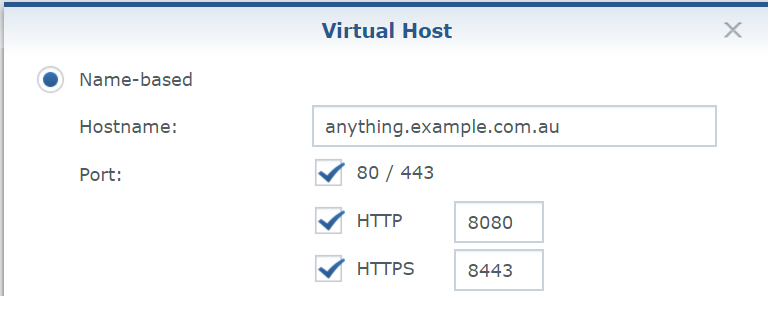



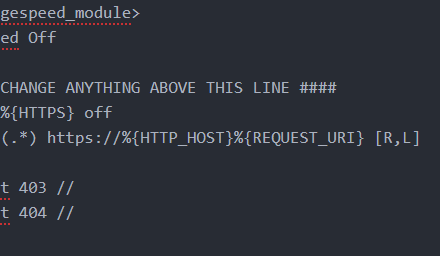

What when I try to add all subdomains, like ‘*.example.com’ ?
Hey Luuk,
I don’t believe that will work. I’m pretty sure it will need to be a specific sub domain.
Ste 5 – link is to your old site, it does not work.
Thanks Sorin, I’ve updated the link.