After recently getting a new Synology NAS I discovered that the higher powered more business focused NAS’s have a package called “Central Management System”. This is a really neat little app that allows you to manage all of your Synology NAS’s from one central NAS. I have an offsite NAS for backup and am going to show you how I manage it remotely.
- Log onto the Synology NAS that you would like to be the central, management NAS.
- Go to package manager and install the “Central Management System”
- Once installed, open the app

- For this to work, your second remote NAS needs to be accessible via port 5001
- In the Central Management System, Select server from the left bar and click “Add”

- Select “Add Server”
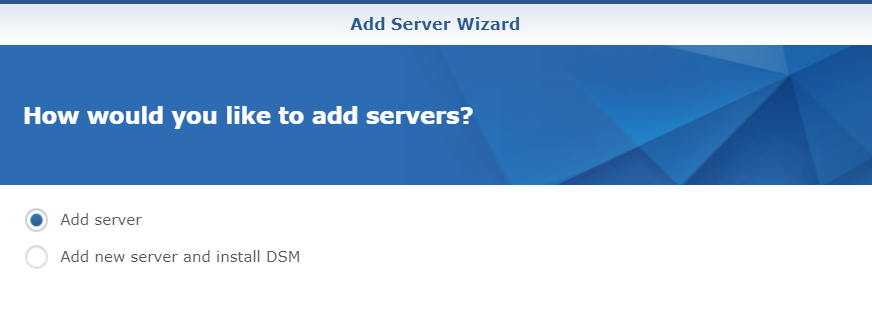
- Select “Add single server according to IP Address”
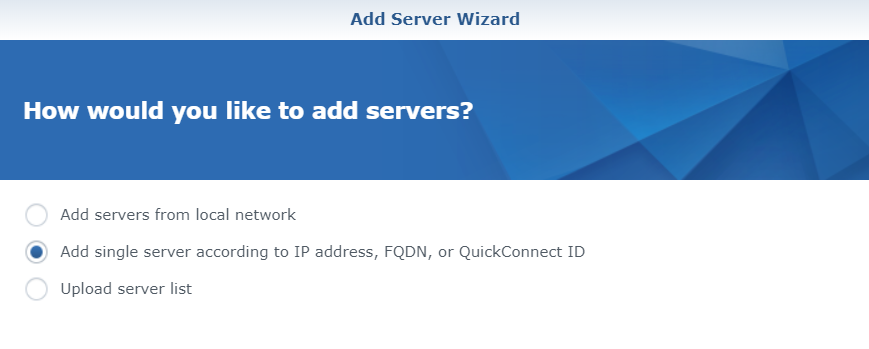
- Enter your remote server connection details (IP or Domain, Port, Username, Password, and a description) and press apply.
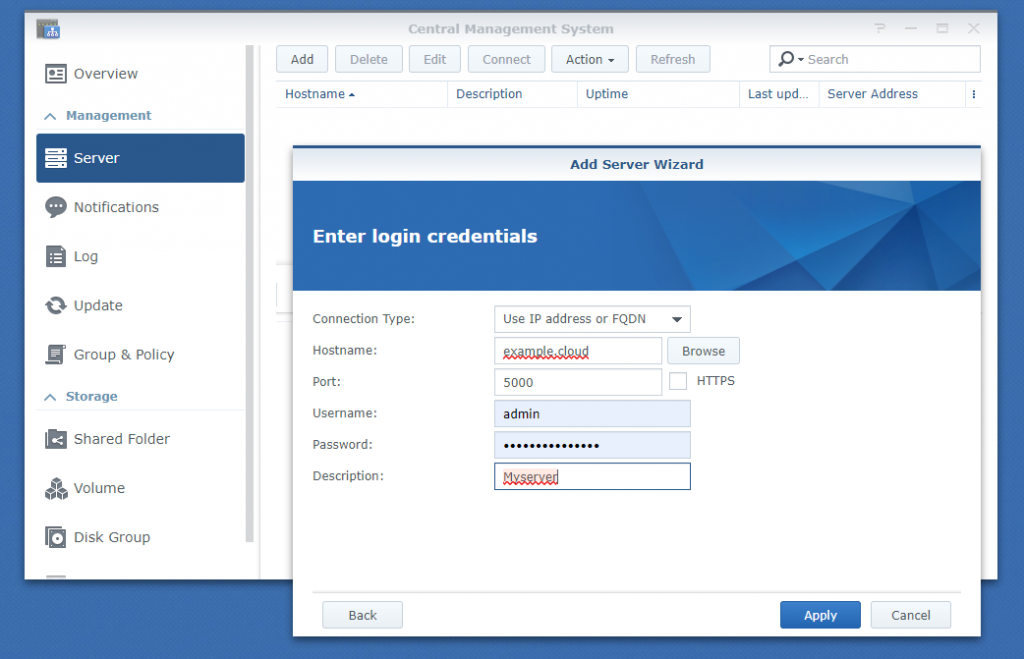
- After a small wait, your server should be added the system. It may take a little while to sync all of the data.
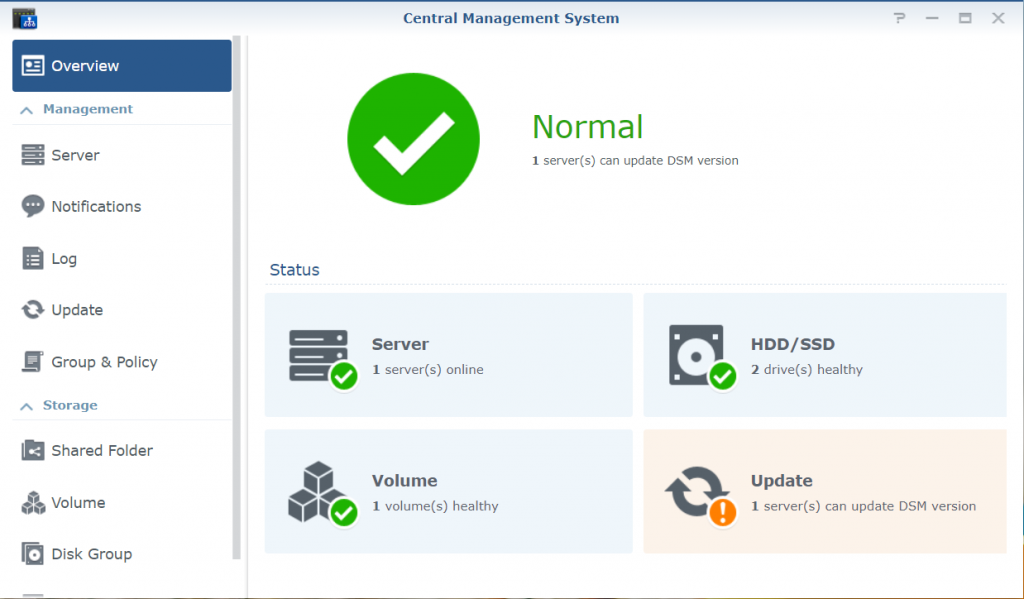
- From here you can see everything about the remote NAS. Details, Shared folder, updates, drive status. You can even update it from the Central Manager, as I need to do here.
- You can even apply policies that allow you to adjust almost all of the settings of the remote NAS.
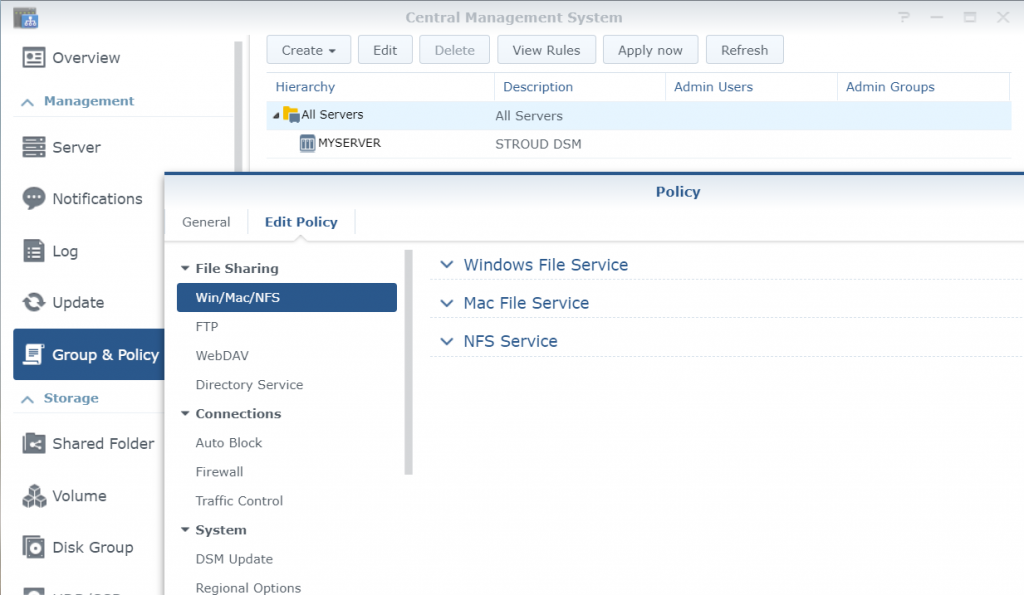

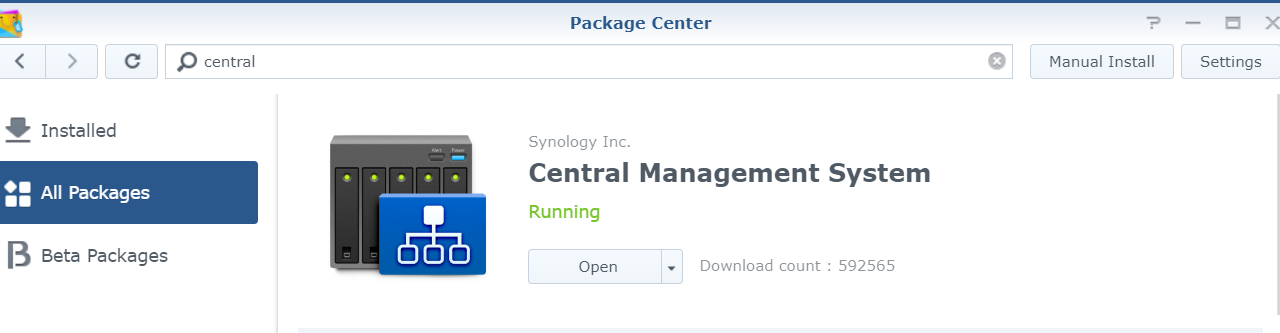
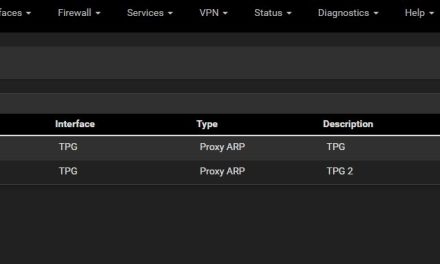

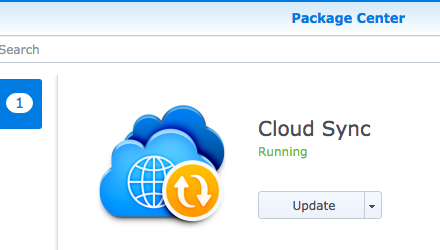
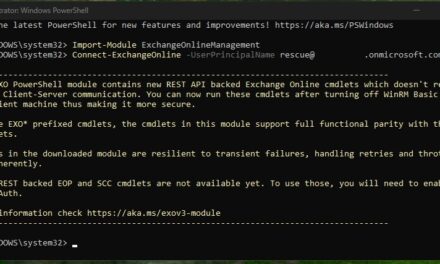

Recent Comments