We have a client that uses thier company drive to store a vast range of word documents and PDF files. They have thousands of files and folders. They use this like a directory and search for client names and phone numbers within word documents. After moving them to a new 2019 server, the search was painfully slow on the PC’s. I found a simple fix that makes the search nearly instant on the PC’s when searching the network share.
Enable Indexing on the Server Folder / Drive
- Log onto your server and search for “Indexing Options”

- Select “Modify”
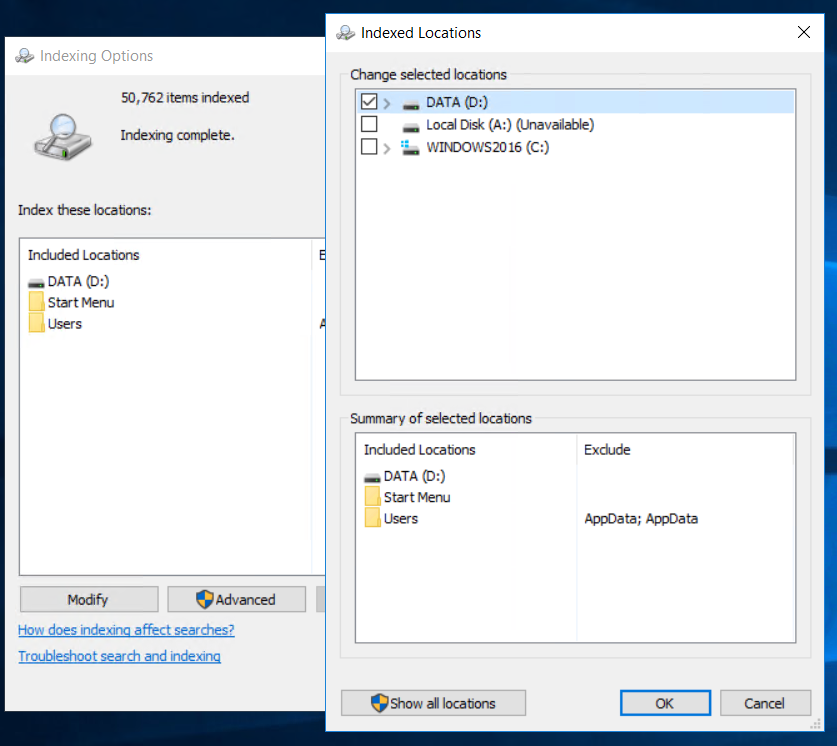
- In the window that appears, select your company folder. For me, I selected the whole D drive for indexing. Click OK
- Indexing can take a long time if you have a lot of files. I recommend leaving it indexing overnight
Enable Windows Search Service for the PC’s
- Open the “Server Manager” and select “Manage” and then “Add roles and Features”
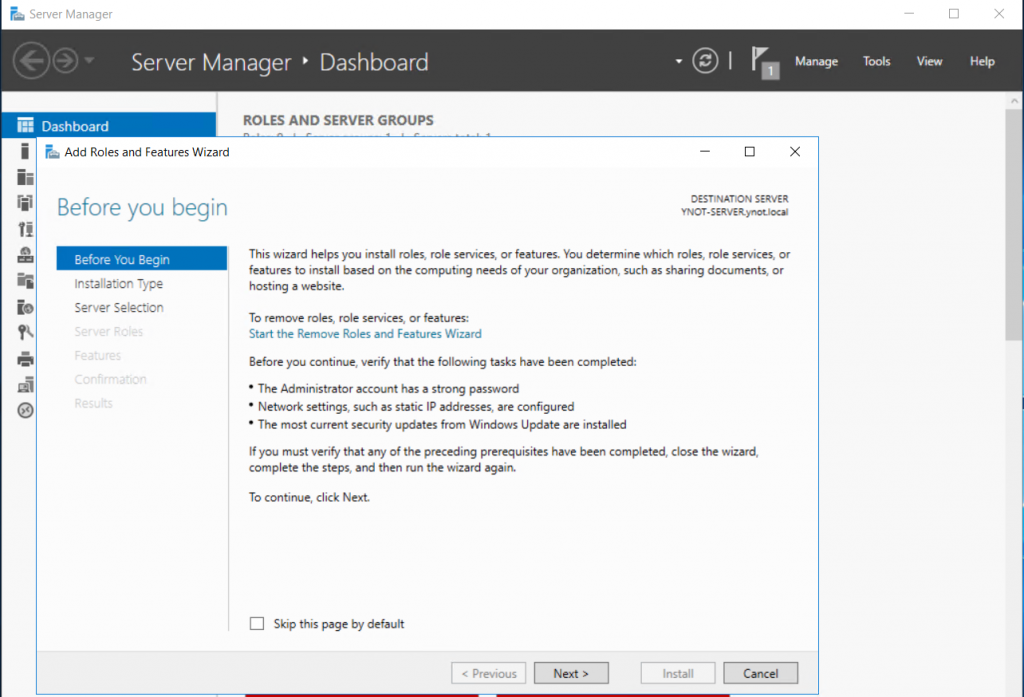
- Select Next
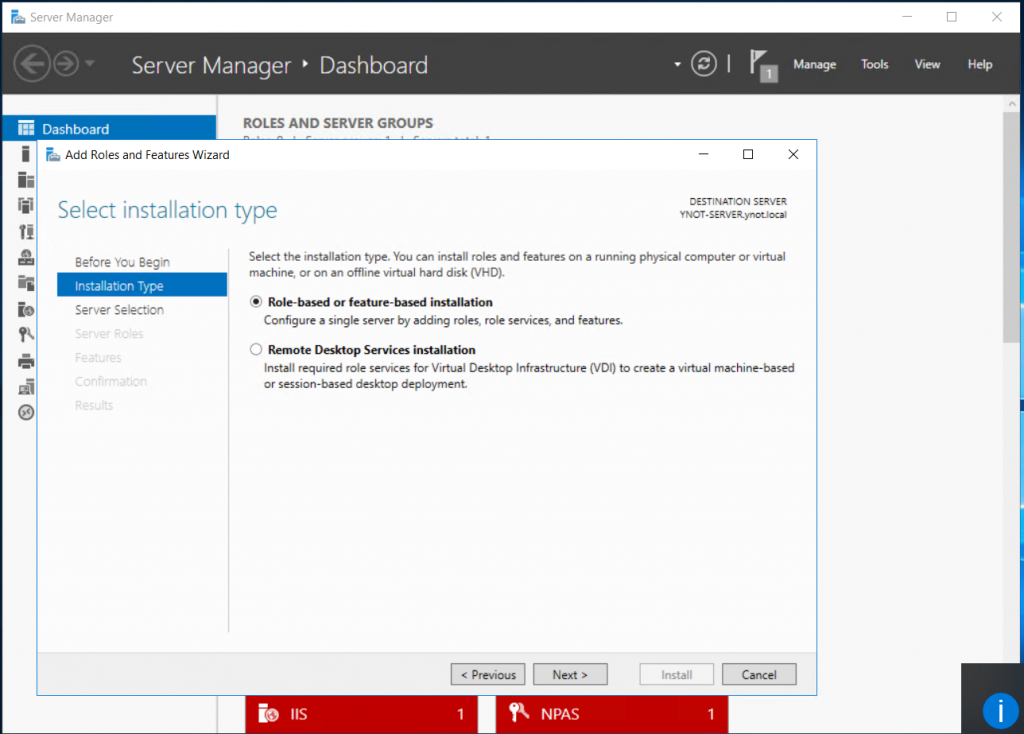
- Select “Next again”

- Select “Next” to bypass the Roles page, as we want to add a feature
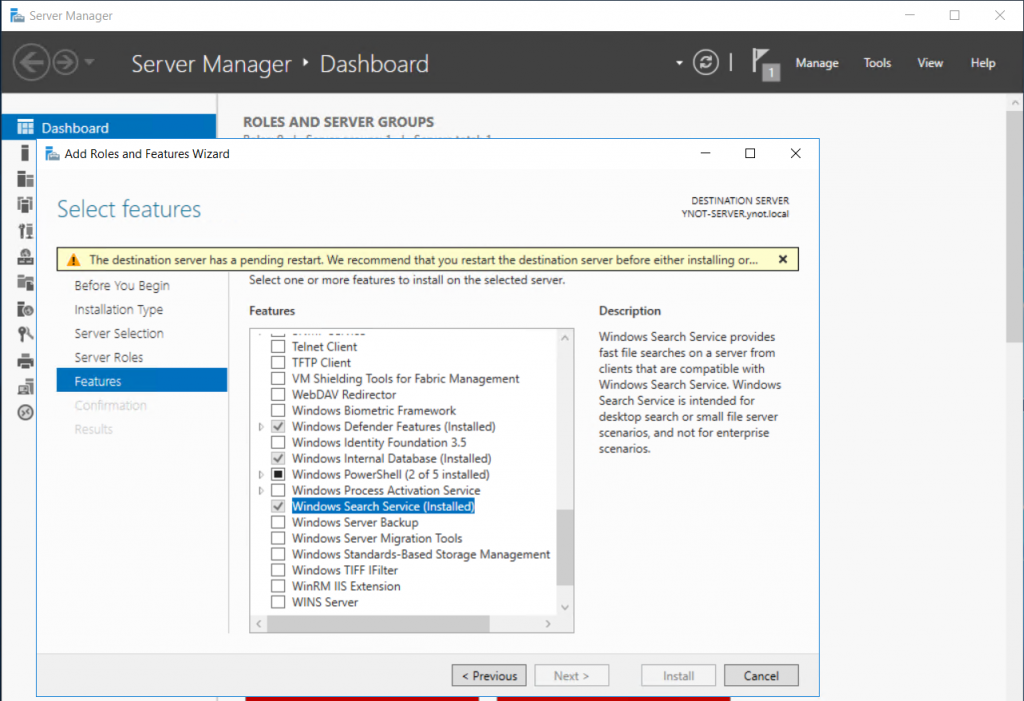
- Now, on the Features page, tick the “Windows Search Service”. This service shares the Indexing we enabled earlier with any windows PC’s that has access to the share or mapped network drive. This is what makes the search much faster.
- Select Next/Install
- Once done it is best to reboot your server

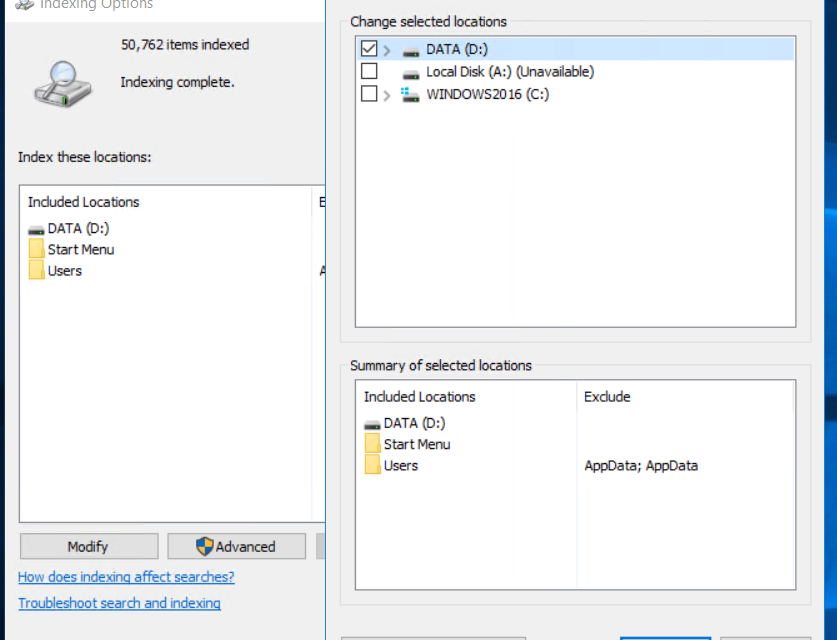
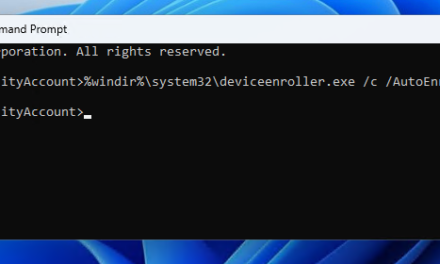

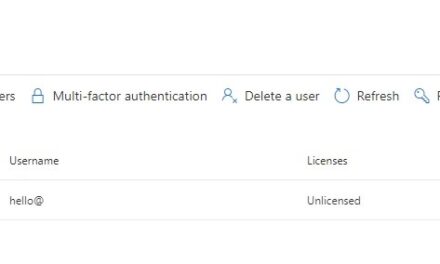


Why this isnt a default option on a file server is beyond me. Thank you for this!
I know right! glad to help 🙂
Do we have the indexing run non-stop? Or do we pause it at some point?
Hey Ryan,
Yes you would leave indexing on all the time. It will have minimal effect on the server. Otherwise when new files and folders are added you would have the same issue as before.