Recently I has a client who could not use their Remote Desktop Gateway. I checked the web version and the certificate was there and working. The client was using Windows server 2011. So I went searching for a way to configure the Remote Desktop Gateway Certificate, to my surprise I found nothing on the server to do this. The package “Remote Desktop Gateway Manager” is not installed my default, Go figure. So below are the simple steps to install the package.
- Open the Command Prompt as an Administrator. Enter the following line of code and press enter. dism /online /Enable-Feature:Gateway-UI
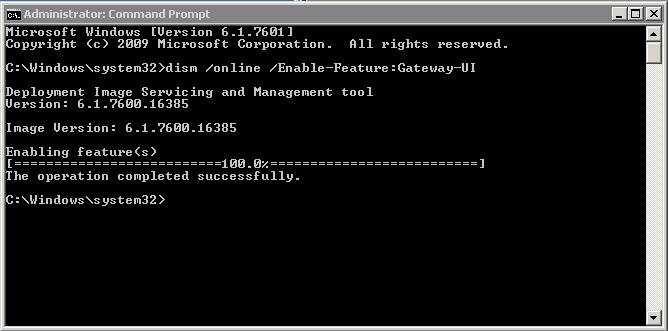
- Open the start menu and search for “Remote Desktop Gateway Manager”

- Open the “Remote Desktop Gateway Manager”
- You will be presented with the following window. If there is a problem it will be displayed in red at the top of this window.
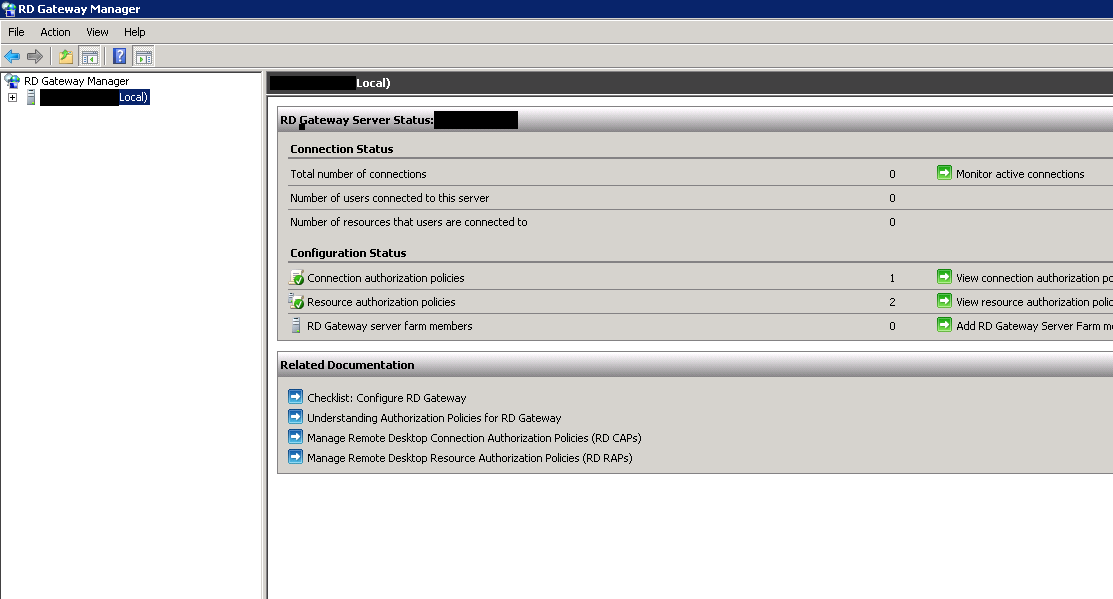
- In the left pane, select your server and right click. Select properties.
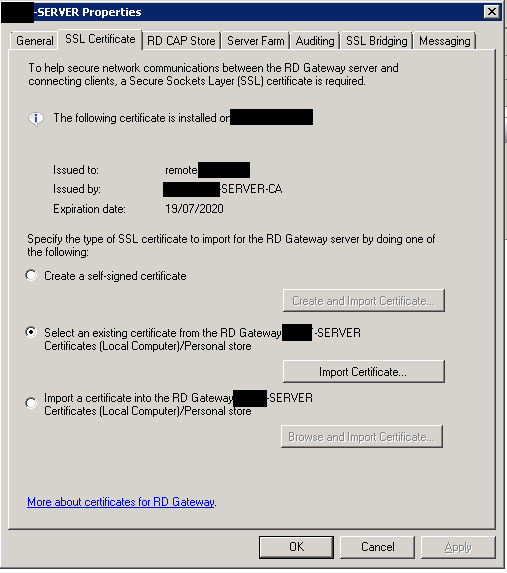
- You can then select from the options above to update your certificate. I chose the middle option as my certificate was already installed on the server.
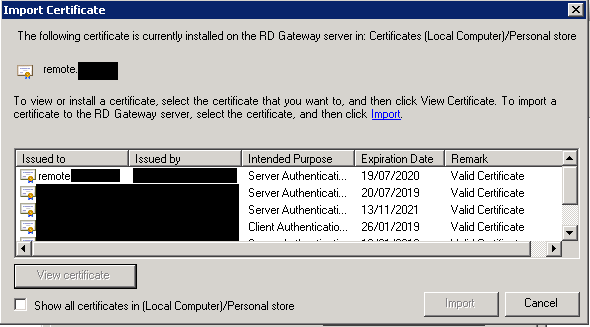
- After pressing import certificate you will be shown a windows with all available certificates. Select the right one and press import. Then OK.
- You RD Gateway should not be working properly again.

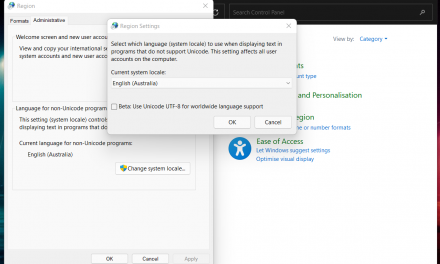
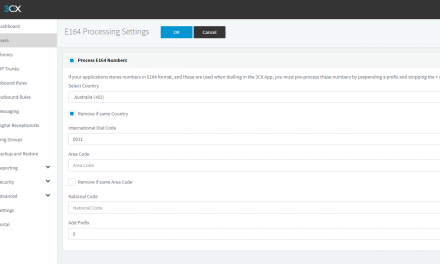
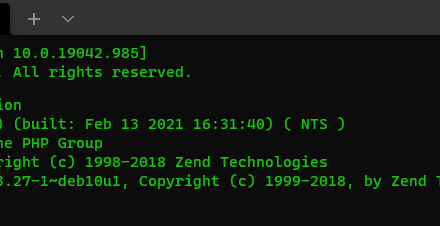


Recent Comments