It can be a pain having to login to DSM and then find the application you want eg Moments or Drive each time. To save some time you can enable a URL that will take you directly to the application, rather than having to press the icon after logging in. It really is so simple.
- Log into your Synology NAS and open the Control Panel
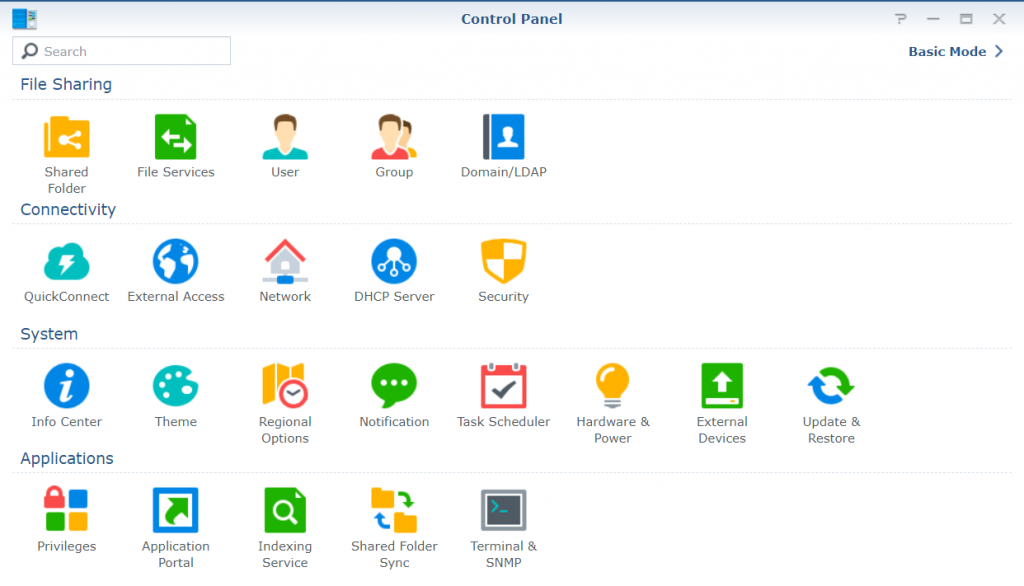
- Select the “Application Portal“

- Now press on the application that you would like to give an alias. Then press “Edit” from the top bar

- This is where you can create a custom link for the application. You can do it by a custom port, a custom domain name or an alias, like we will do here. Tick the top box (Enable customized alias) and enter the alias you would like, I’m going to enter drive for Synology Drive. This means that if my normal login for my NAS is https://lakeside.example.com:5001 I would simply add /drive to the end to login to the drive app directly. https://lakeside.example.com:5001/drive
- Advanced: If you wanted to use a custom URL for example (https://drive.example.com:5001)you can tick the “Enable customized domain” option and then enter your custom domain name. eg drive.example.com You would just need to ensure that you have your DNS for the domain pointed at the Synology NAS (your public IP).
- You can do this with all the applications in the list to give them custom login links.

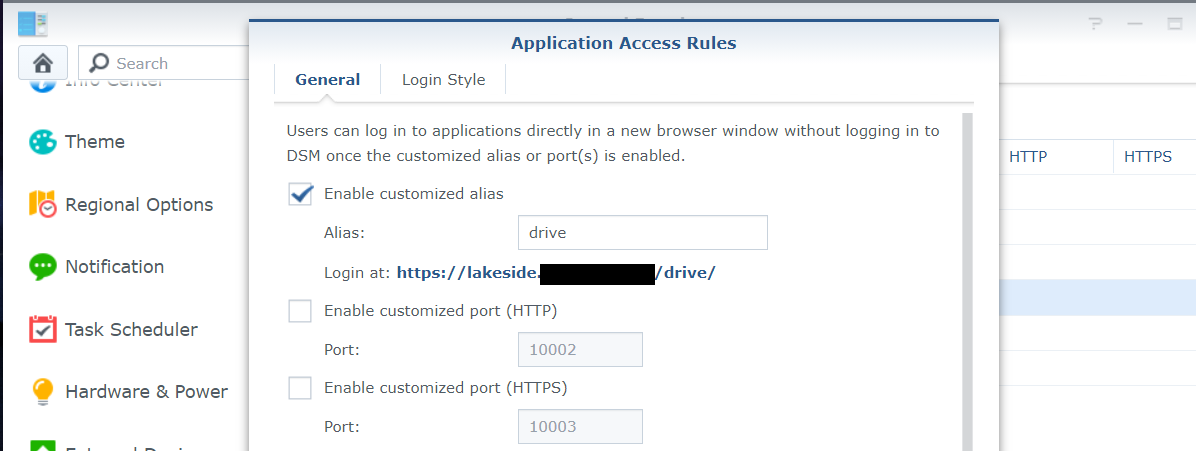
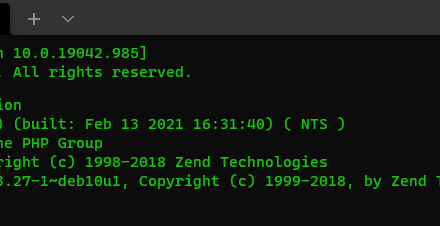
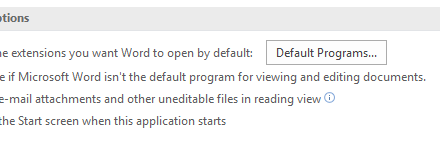

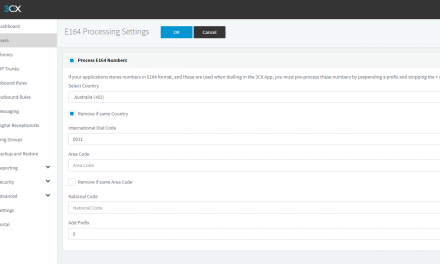

In DSM 7 (or at least in my DSM 7.2) Application Portal is no longer exists. But similar configuration can be done at System > Login portal > Applications (tab)
Thanks Alex, Yes DSM has changed a lot since that post.