In this how to I am going to show you how to backup your Synology NAS to an external hard drive. This will be a very simple mirror backup, meaning that you will be able to access all of the data on the External drive using a file explorer; No messy extracting or restoring of backups.
- Head to the Synology Package Manager and install the Hyper Backup Package
- Once installed, open and select the plus button in the bottom left corner. Select data backup
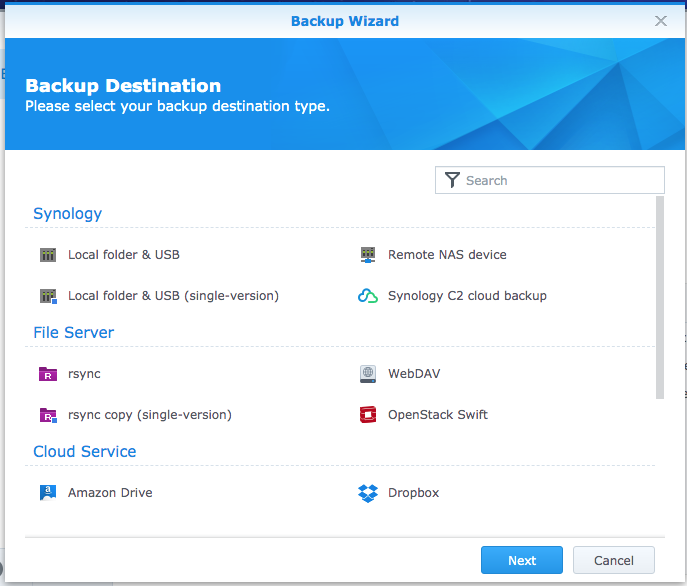
- Select Local folder & USB (Single version)
- Select the backup destination, it will begin with usbshare for your external HDD

- Select your folders to be backed up
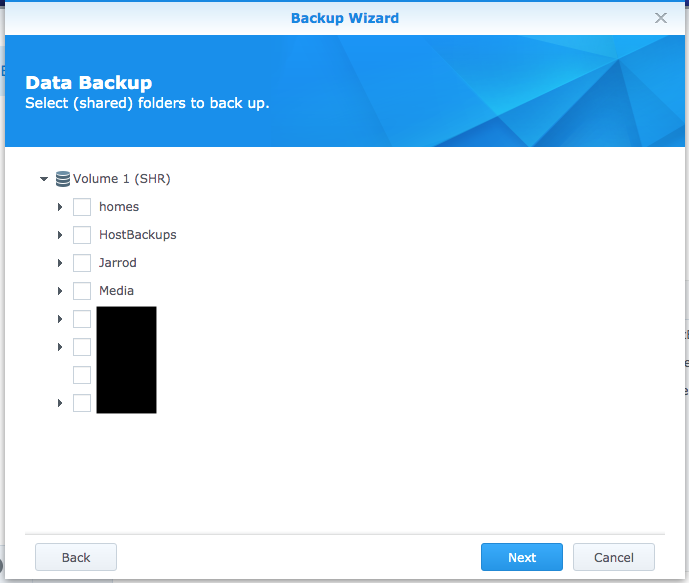
- Choose any applications you wish to backup
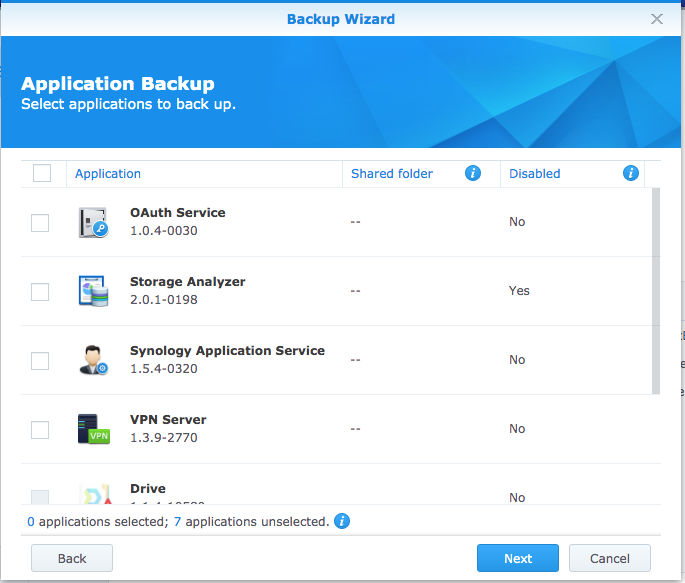
- Choose a name and directory (folder on the external HDD). If you would like to leave files you delete from the NAS on your backup HDD, then tick the “Reserve the backed up files at the destination”.Also select a schedule.
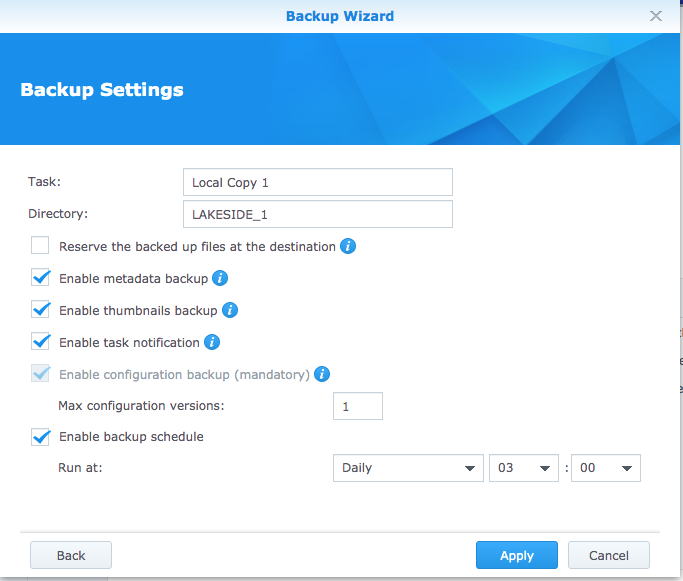
- Select apply to save your backup.

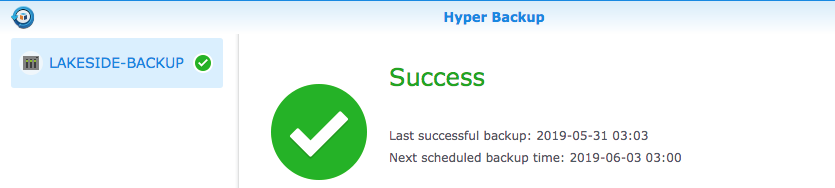



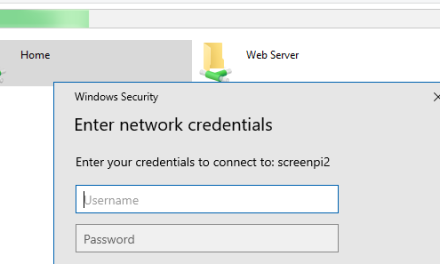

Okay, but how do you then make incremental backups to keep the backup up to date? Or do you have to do the entire backup from scratch every time?
Hi Ethan,
This is a mirror backup, it will do an incremental to keep the backup destination up to date with the source. If you refer to step 7 of this article you will see “Also select a schedule” and in the image you can see it says daily at 3am. In step 7 as I have written, you can change how often you would like the backup to run.