Note: After December 31, 2020, Google Cloud Print will no longer be supported.
If you have a USB printer that you would like to use without having to plug it in every time, then using the Synology NAS as a print server may be just what you need. This will also work for Network printers that don’t have Google Cloud Print Support. It’s pretty simple to setup and use, however the drivers for some printers can be limited. You will be able to print through Google Cloud Print and Apple Airprint.
- Open the Synology NAS Settings menu and select External Devices. Then Select Printer

- Usually the NAS will automatically recognize the printer.
- If your printer does not show up in the list, you can select “Set Up Printer” from the manage printer menu

- After selecting “Setup Printer” you will see the menu below. From here you can enable AirPrinting for iPhones and Google Cloud Print. You simply tick the box for each option that you would like to enable.
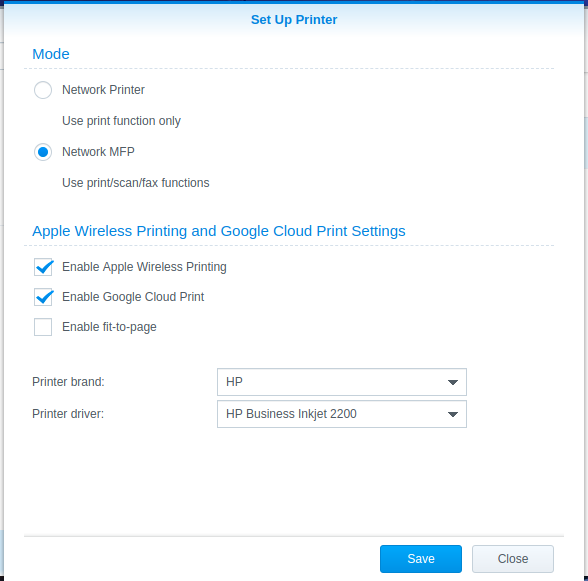
- In this menu you can also change the Printer brand and Driver. If you can’t find your exact model then try to select something close. It may be a bit of trial and error to find a working driver.
- After you select to enable Google Cloud Print, you will be prompted with a box to login.
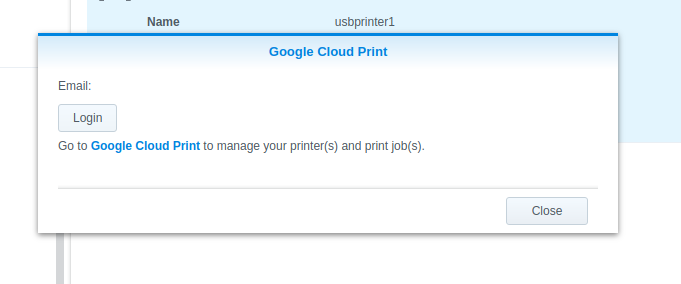
- Select Login and follow the prompts, once you have logged in the printer will be added to your google account.
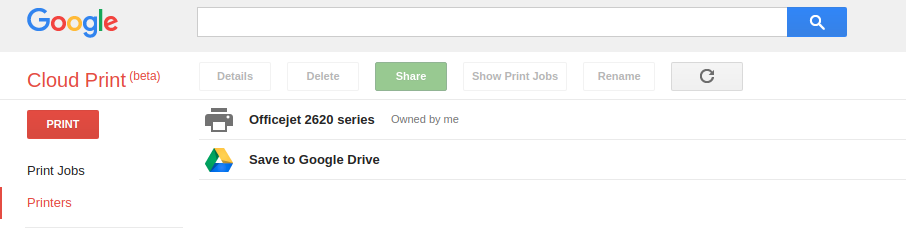
- From here you can Print from your android phone from anywhere, You can also download the Beta Google Print desktop app. This app adds your printers to your local machine for printing. Download Google Cloud Print for PC

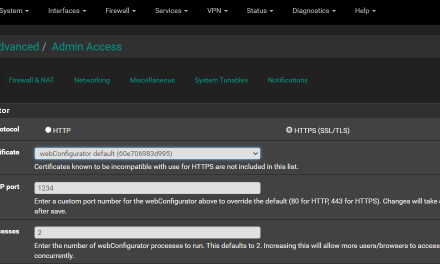

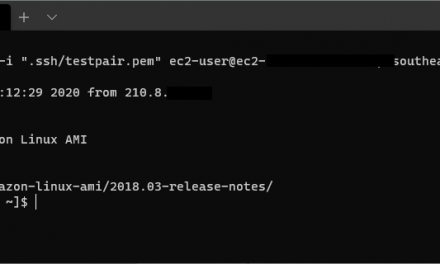
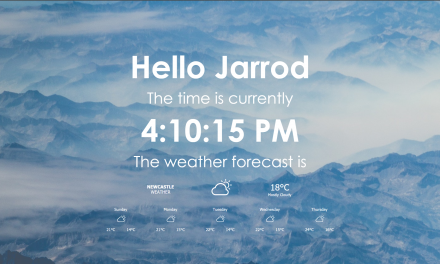

Huh, I don’t have the “Cloud Print” option in my Synology. Is this only newer Synology devices? Mine is about 3-5 years old.
Hey Chris,
I also have a synology about that old and the option is there.
Is your printer showing up in the list? If there are no printers in the list, the Google Print option will be hidden.
Google Cloud Print is officially no more. Google announced last year that its wireless cloud printing service would be deprecated on 31st December 2020, that’s why you don’t see it. I also cannot use my printer connected to my NAS from outside my LAN. 🙁